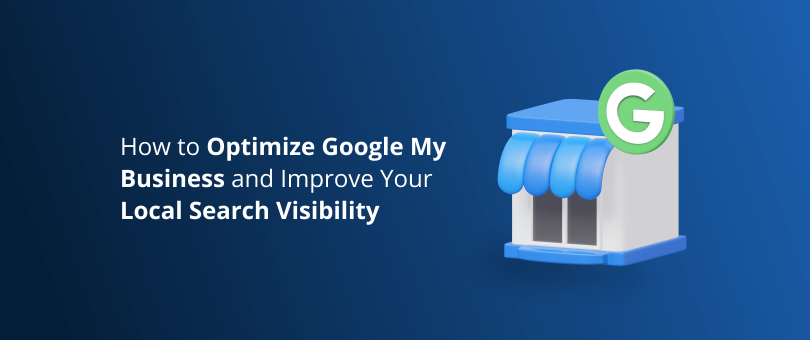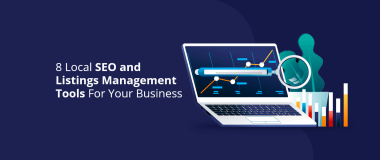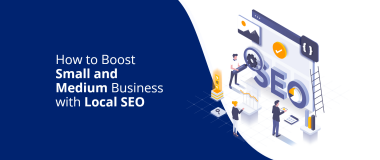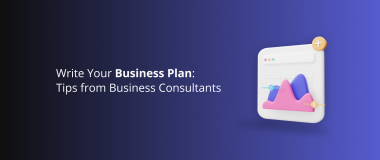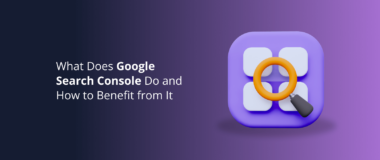Nowadays, when people need a product or service they usually start with online research, and when they are ready to make a purchase they check for businesses near them. So if you want to drive more people to visit your shop, both physically and online, you should build a strong local SEO strategy. Therefore, knowing how to optimize Google My Business and creating a rockstar listing is a must.
To have your Google My Business account work well for you, it’s essential that you set it up properly. This means ensuring that your business information is complete, accurate, and up-to-date, as well as consistent with all of your other online listings.
In this article, we will help you learn everything you need to know about Google My Business optimization and give you some insight on how to use its latest features.
What Is Google My Business?
Did you know that four out of five people who perform a local search call or visit the store that same day? And that 46% of all Google searches look for local information? You might be asking yourself: So what does this all mean exactly? And how to register my business on Google?
Google My Business (GMB) is a free tool created by Google to help firms manage their presence in search results and the company’s growing portfolio of utilities. It enables you to create a local business listing and add relevant information – accurate business name and category, location, opening hours, photos, customer reviews, business updates, product listings, and more.
Benefits of Google My Business
A GMB account is the ultimate tool to improve your brand’s local SEO strategy. It allows you to control your business profile and online presence, communicate with customers and generate more leads. Furthermore, it helps your company appear more prominently in the Google Maps results and the Knowledge Panel.
However, your business profile and your business account are two different things. Your profile is the listing itself and it can and most likely will get featured on Google even without your input.
For example, someone who visits your shop can mark it on Maps. Also, Google can identify the address on your website, connect it to the physical location and automatically create a listing. Until you claim your profile, you will have no control over the information.
If you are wondering “How to register my business on Google?” the process is fairly simple. First, you need to sign up to Google My Business, then you can create a profile for your business or go through a procedure to verify your ownership of an existing one. This enables you to add and remove information, manage the appearance of the listing, and post updates. So it’s best to take the power into your own hands.
How to Register My Business on Google?
Setting up a Google My Business account is 100% free and quite straightforward. Let’s go over the process together.
Step 1. Go to the Official Google My Business Site
Visit https://www.google.com/business/ and sign in with your Google account. You can use your existing account, or create a new one. Just, make sure that you sign in with your company email – i.e. [email protected].
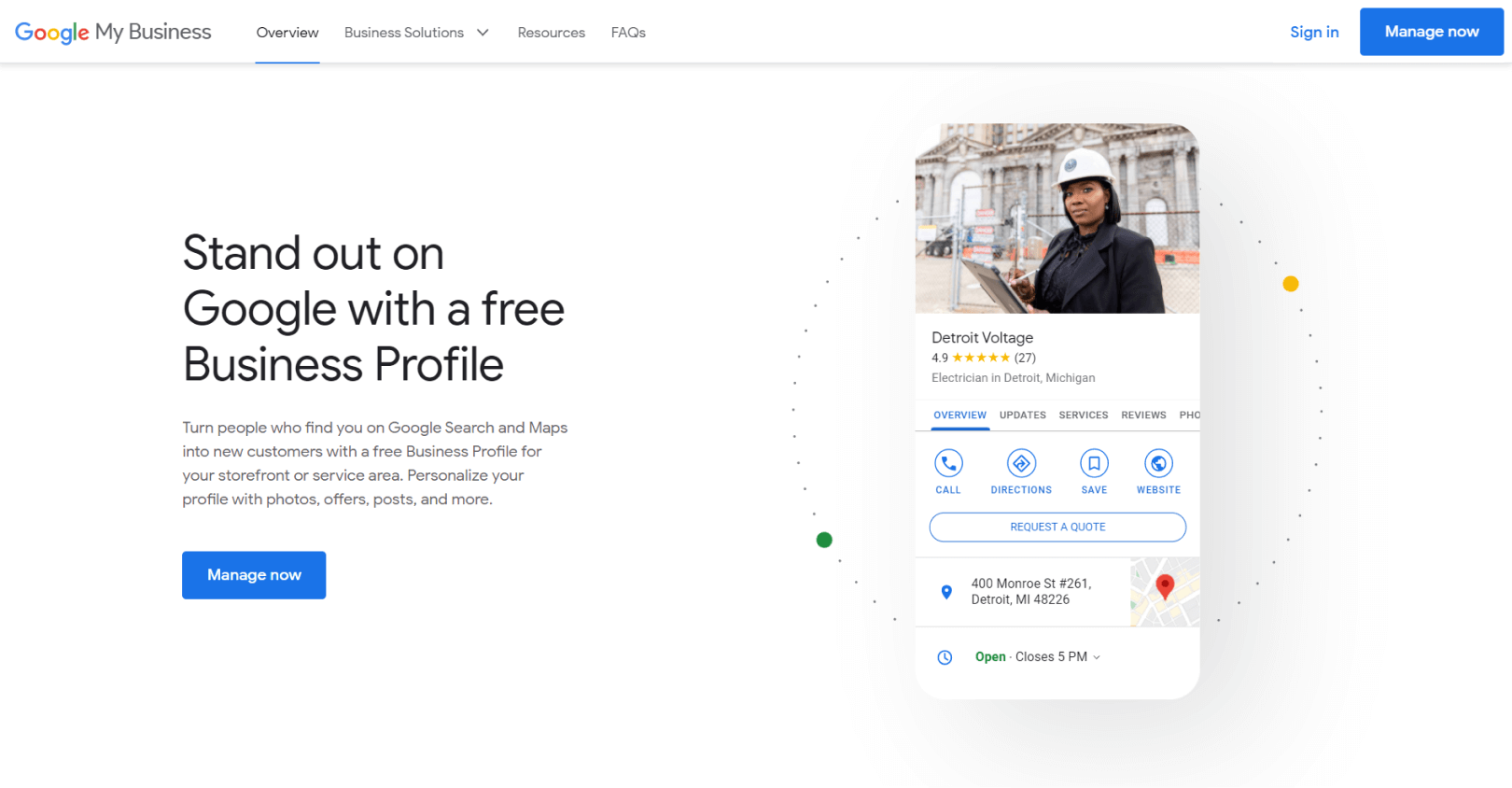
How to optimize Google My Business – Go to the Official Google My Business Site
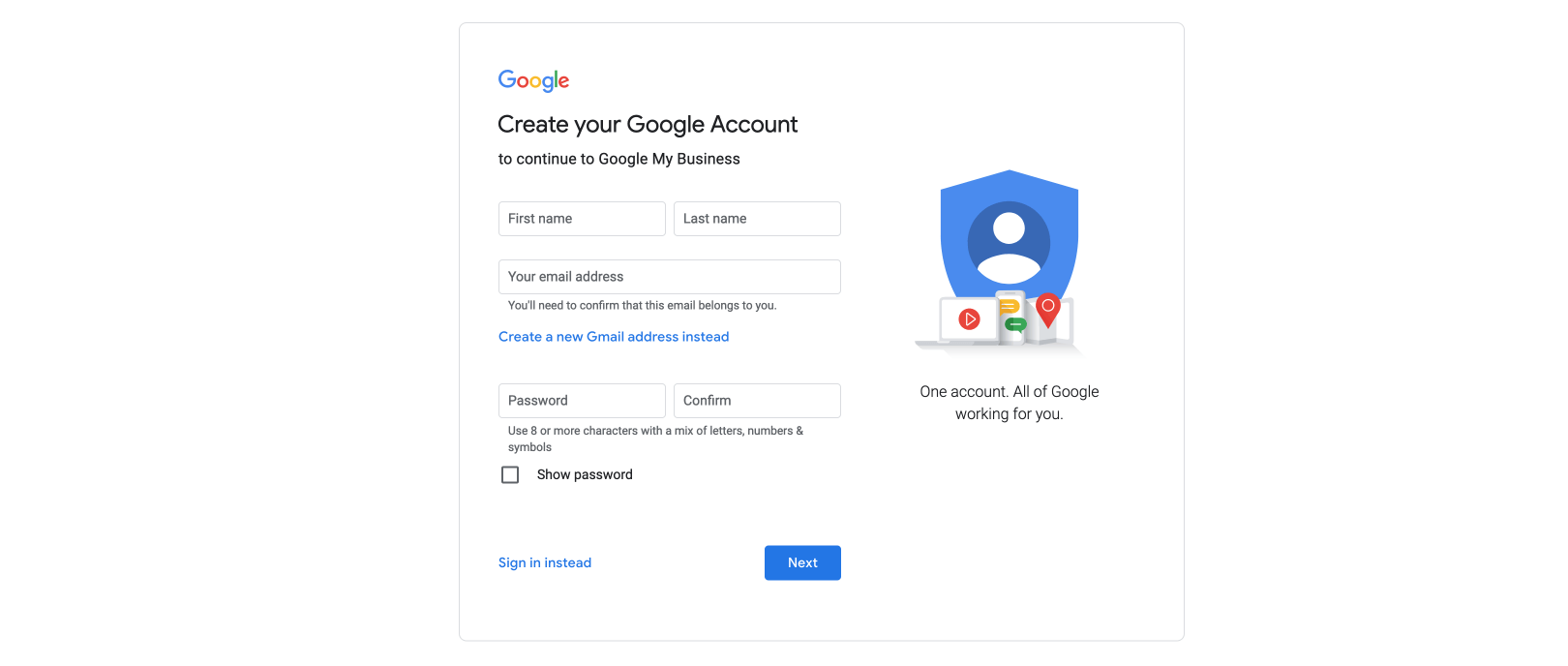
Step 2. Fill in Your Business Details
Start typing the name of your business. If it doesn’t show up in the drop-down menu, click on Add your business to Google.
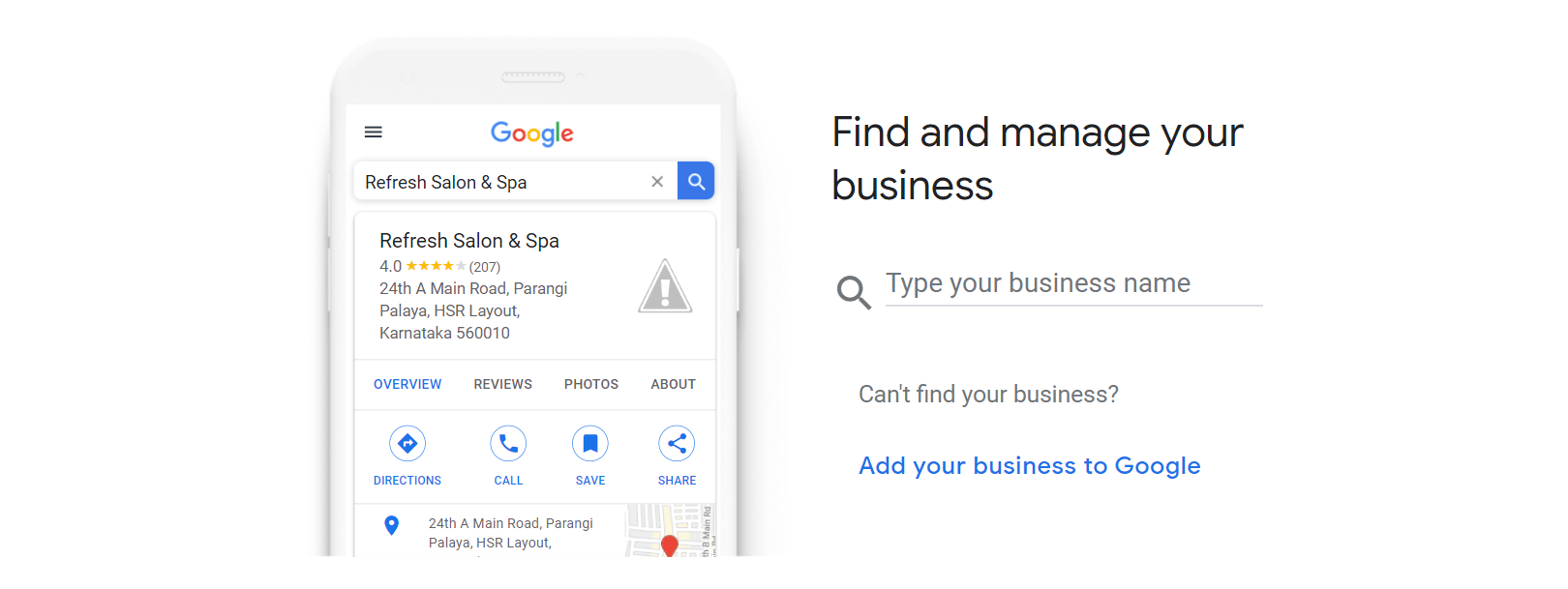
Next, select an appropriate category.
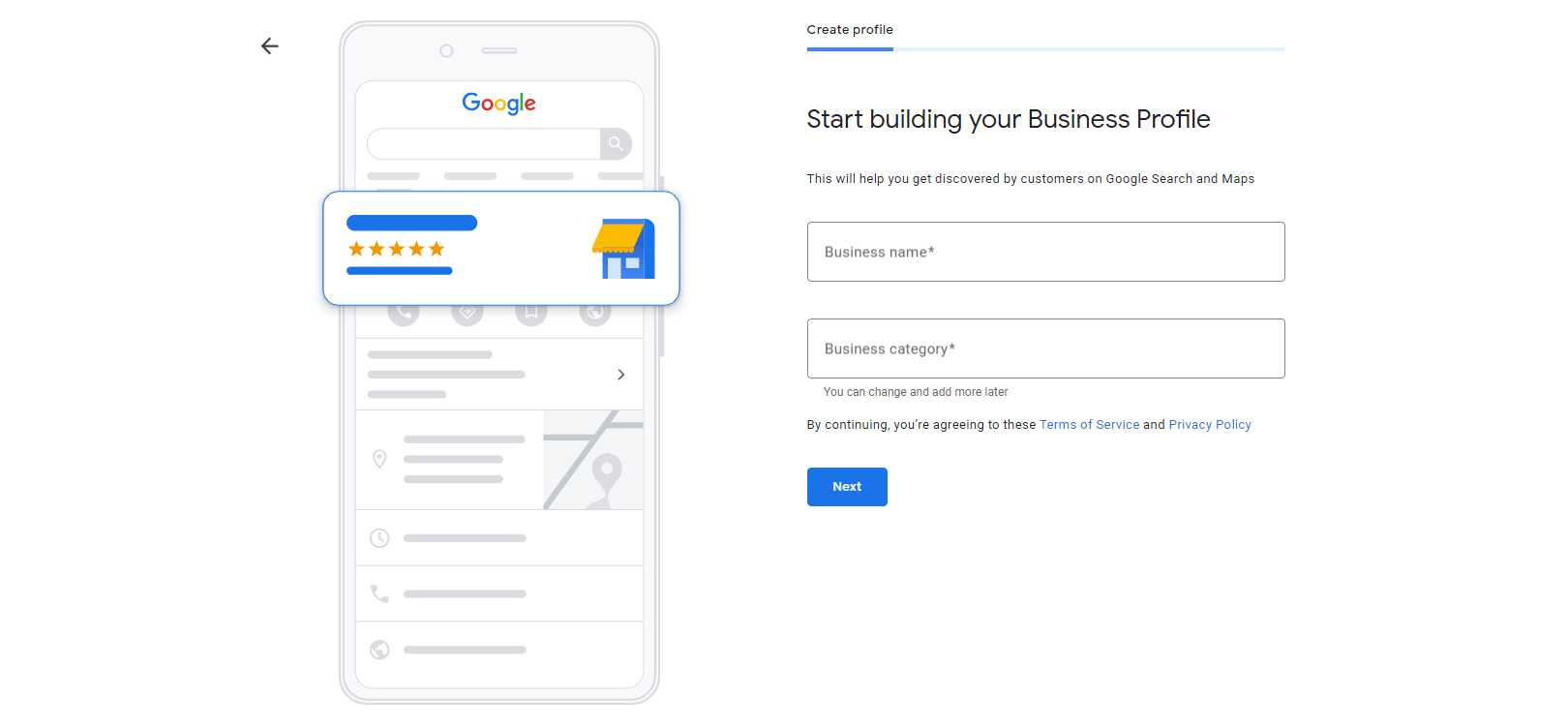
Step 3. Show Customers Where to Find You
If you have a physical store or an office that your customers can visit, the next step is to enter your business address. To ensure that this information is accurate, you will have to position a marker for the location on Google Maps.
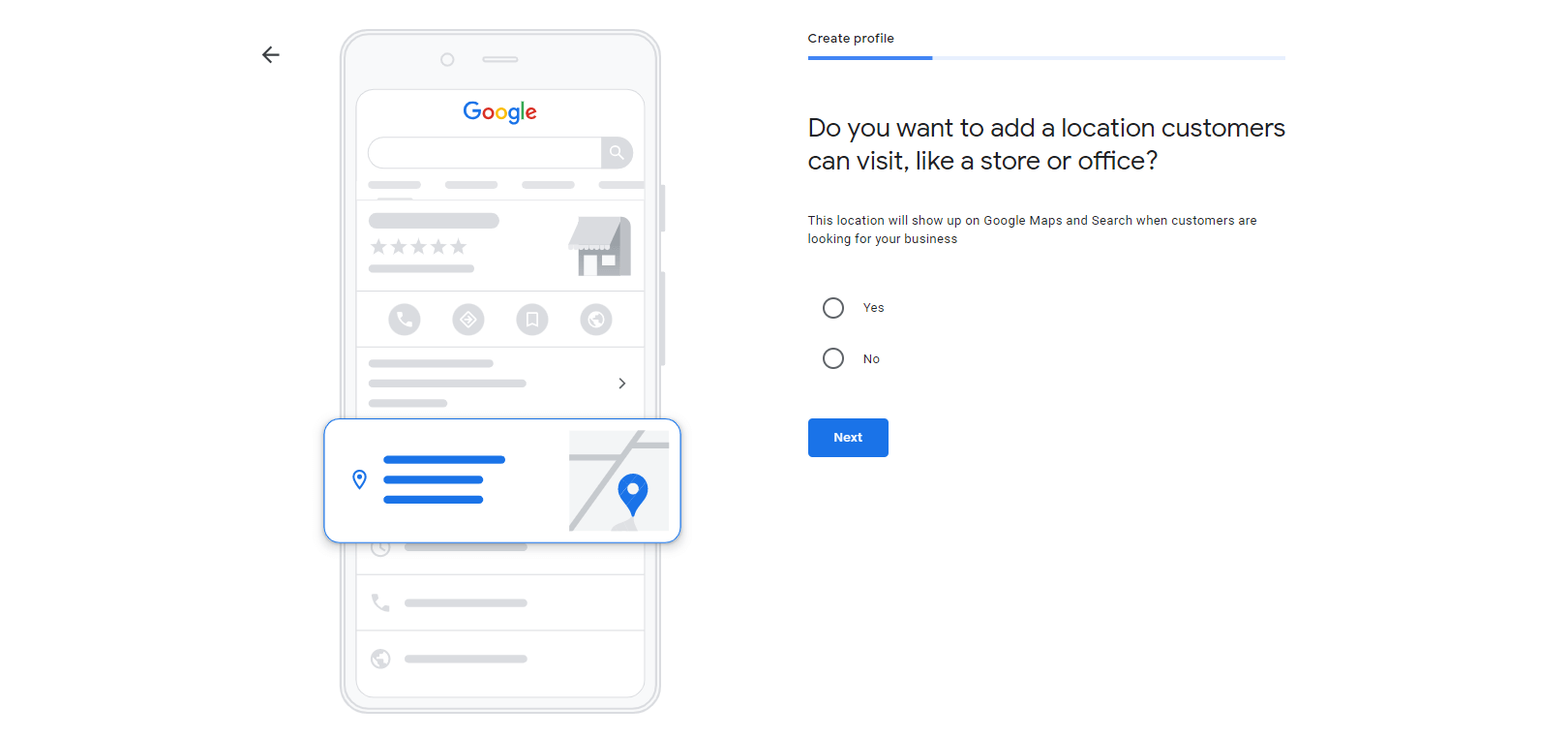
Alternatively, you can provide the local area where your business operates and the region it is based in.
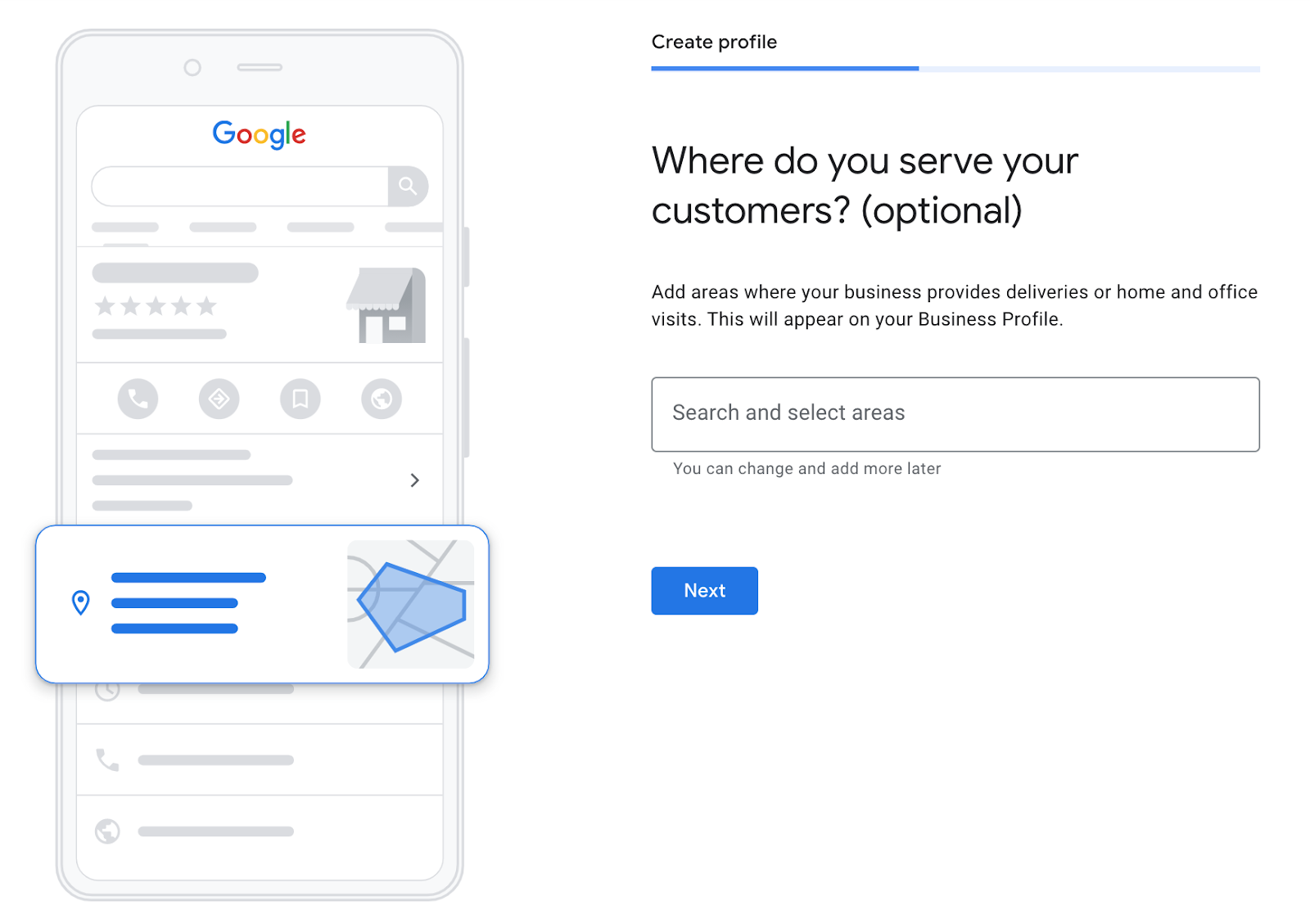
Step 4. Provide Your Business Contact Information
Provide your business phone number and website address. If you don’t have a website yet, you have three options:
- You can provide your Facebook or Instagram page.
- You can click on I don’t need a website.
- Google can automatically build a free website for you.
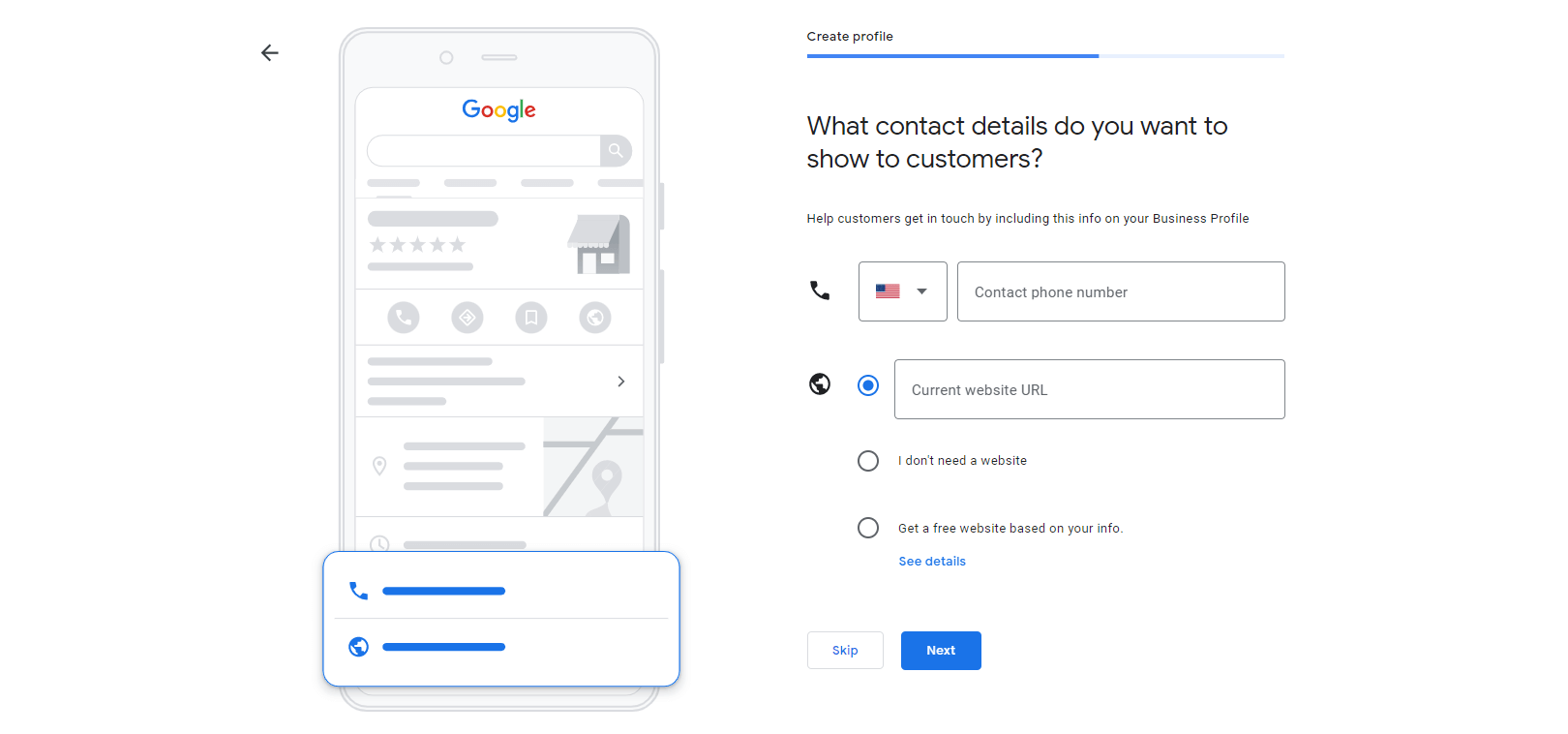
Pro tip: If you are a small business owner and social media works alright for you, that’s great. However, we recommend that you consider building your own website sooner rather than later. WordPress is a great platform to get started on and it can help you scale your operation even if you don’t have any special technical skills.
Step 5. Verify Your Business
You are almost done! There are only two things left to do: 1) select Yes to share and receive updates and notifications, and 2) verify your business.
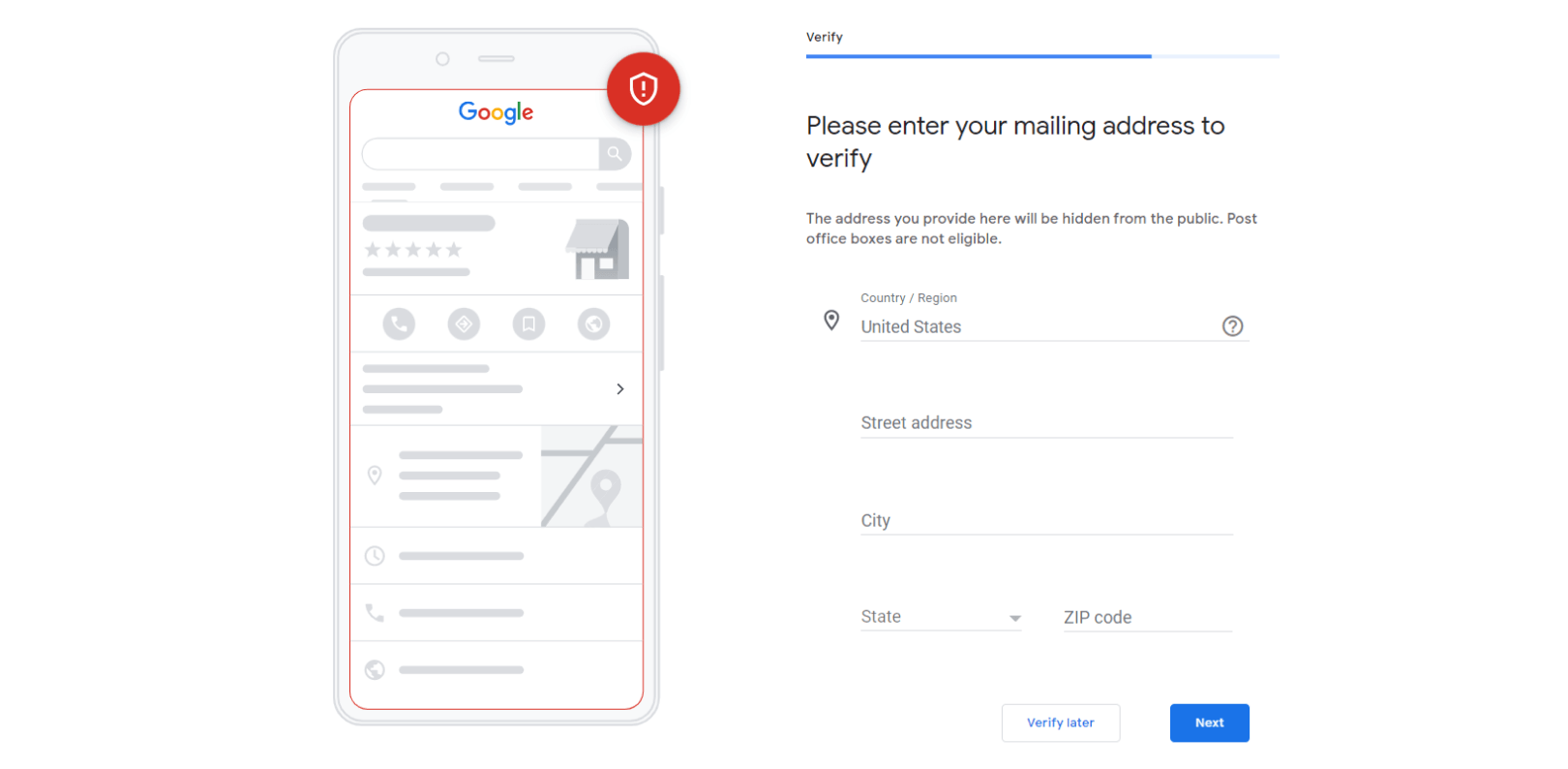
If you are eligible to have your business verified by phone or email, choose the option that works best for you. However, in most cases, you will have to go with the default verification option by Google, which is Postcard by Mail. Sounds a bit old school but that’s the best way to ensure that you, indeed, occupy the location.
Provide the required details, double-check to ensure that everything is correct, and hit the Submit button. Your postcard should arrive within two weeks. Once you receive it, sign in to your GMB account, choose Verify location from the menu, and enter the five-digit verification code. However, if you don’t have the card within the announced time, contact Google immediately to resolve the issue.
Keep in mind that it could take a few weeks for your Google My Business listing to appear in searches. In the meantime, you can download and get familiarized with the Google My Business mobile app.
How to Claim an Existing GMB Profile?
If your business has been listed in Google by someone else, you can and should claim it back. Here are three ways to do this.
- Option 1. Login to your GMB account. Search for your business, select it and follow the steps to confirm that you are its rightful owner.
- Option 2. Find your business on Google Maps, then choose Manage this listing.
- Option 3. Find the Google My Business listing in Google Search, then click on Own this business?
Alternatively, if your Google business profile was created by your business partner or someone from your company, you can have that person add you as a user in the My Business account.
Note: If you operate from multiple locations, you can have multiple business listings under the same profile.
How to Optimize Google My Business?
Once your business has been verified, it’s time to get stretched with Google My Business optimization. You might be asking yourself: How do I edit my Google business page? Well, you can update your details anytime you want. Just go to your GMB dashboard and select the listing you want to update.
Be Thorough with Your Business Information
Provide as much information about your business as you can upfront. Include a business profile photo, your working hours, the day and year you opened, the area you operate in, a link to your website, your business phone number, the price range of your products/services, and so on.
This is a very important step because even though people can suggest edits it’s better to get that right the first time. Furthermore, Google considers three factors when determining local SEO ranking:
- Relevance – Does your Google My Business listing match the search query well?
- Distance – How far are you located from your customers?
- Prominence – Is your business well-known?
Login to your account frequently to ensure all details are up-to-date. Keep in mind that it can take up to 60 days for new edits to appear, and some information – like licensed data from third parties and publicly available information, for example – cannot be edited.
Give People a Visual Image of Your Business
People are visual creatures and how they see your business matters. To learn how to optimize Google My Business, treat your listing like any other social media profile. Add your logo, a cover photo, and any additional images that can allow visitors to have a feel for your brand and/or location.

Make sure to include images and information about your products. Whether these are tangible like a meal at a restaurant, or intangible like software, having them as part of your business listing is extremely beneficial for your local SEO strategy. Many businesses skip the products feature, so when you leverage it, it will not only make your profile fuller, but it will also act as a competitive advantage.
Keep Customers Up-to-Date
If you switch location, modify your business hours if necessary, and change your contact details. You should update your profile as soon as possible. Additionally, if you want to inform your customers of new products, special offers, or events you can share a post about them.
Keeping your profile fresh will encourage customers to engage with your digital and physical storefront, thus fostering brand trust and driving up sales.
Show Off Your Business’s Special Features
Knowing how to optimize Google My Business allows you to add special features to your listing depending on your business category. For example, restaurants can share menus, services can add a booking or messaging button, and small- to medium-sized companies can display their product catalog, etc.
If you want to add a special feature, but you don’t find it among your profile options, then you might want to change your business category.
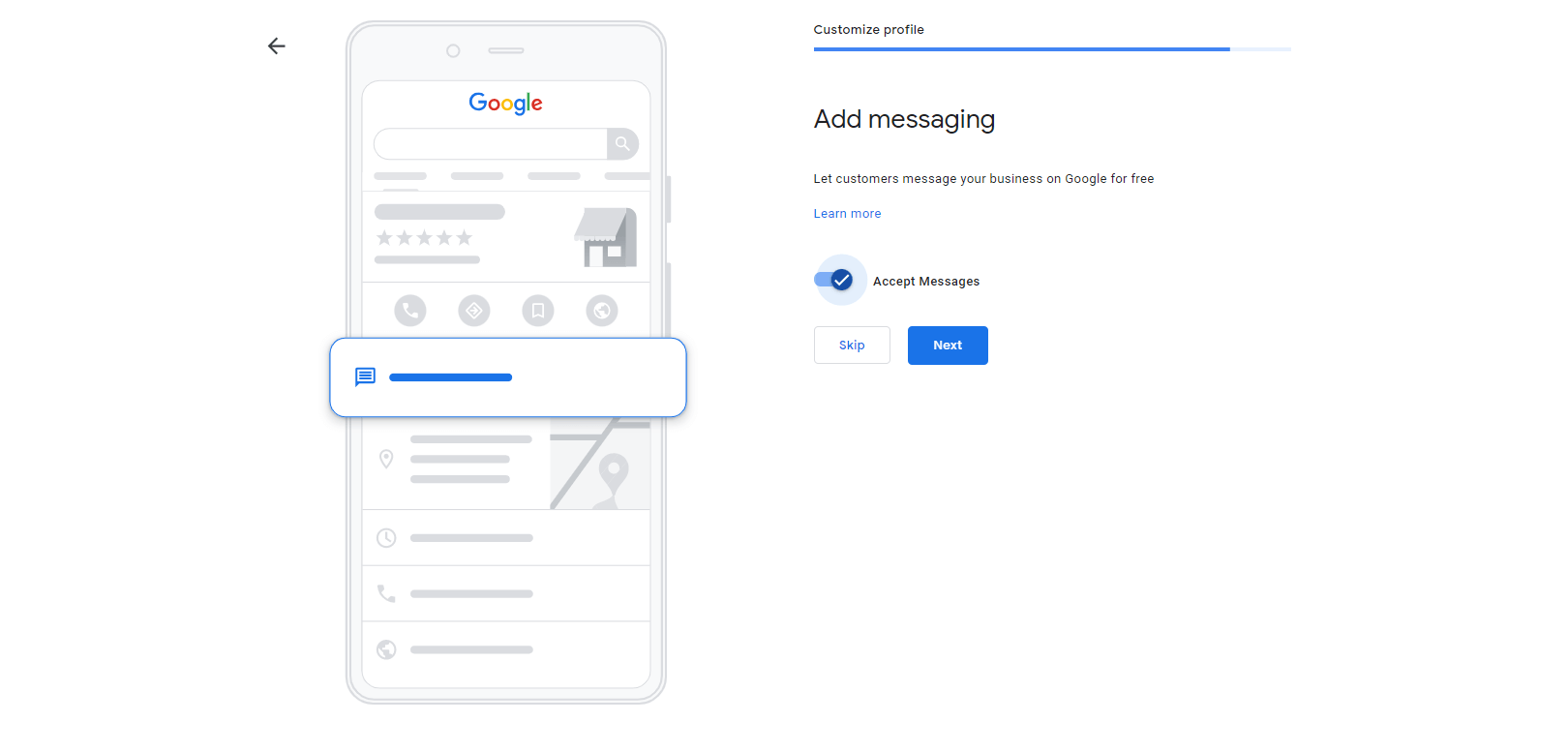
Use Reviews to Your Advantage
Customer reviews are important for both your business’s reputation and Google rankings. People trust other people more than online ads, so focus your efforts on providing a great experience and encouraging your customers to share it online.
Additionally, make sure to respond to all reviews to show your clients that you value their feedback. Express gratitude for positive comments. Accept criticism, apologize and address concerns. Give good answers to questions. Such interactions can vouch for your professionalism, show that you are active and reliable, and help build loyalty.
Wrapping Up
If you want to ensure that your business can be found easily whenever someone looks up your company on Google Search and Google Maps, then consider optimizing a Google My Business Account.
The benefits of knowing how to optimize Google My Business are plenty. Not only will you be able to optimize your business’s local visibility, but you’ll also be able to create a better experience for your customers.
Take your time filling out and optimizing your GMB account so that you don’t miss out on one of the best ways to boost your search rankings!