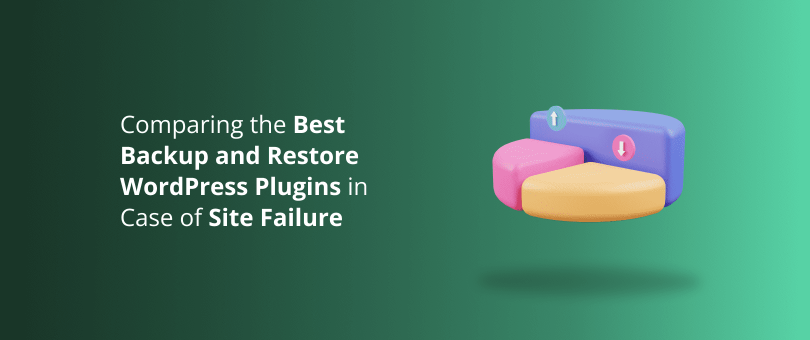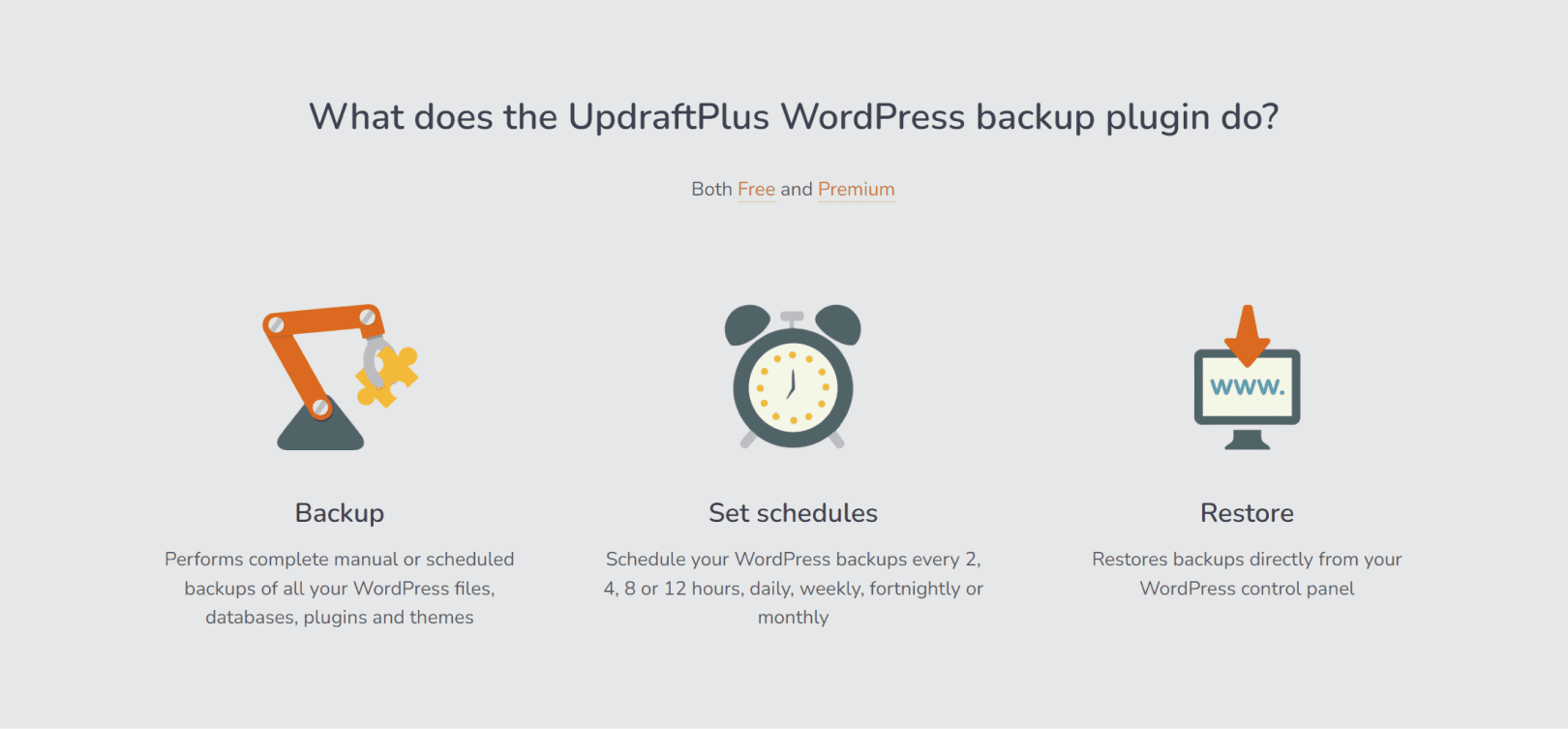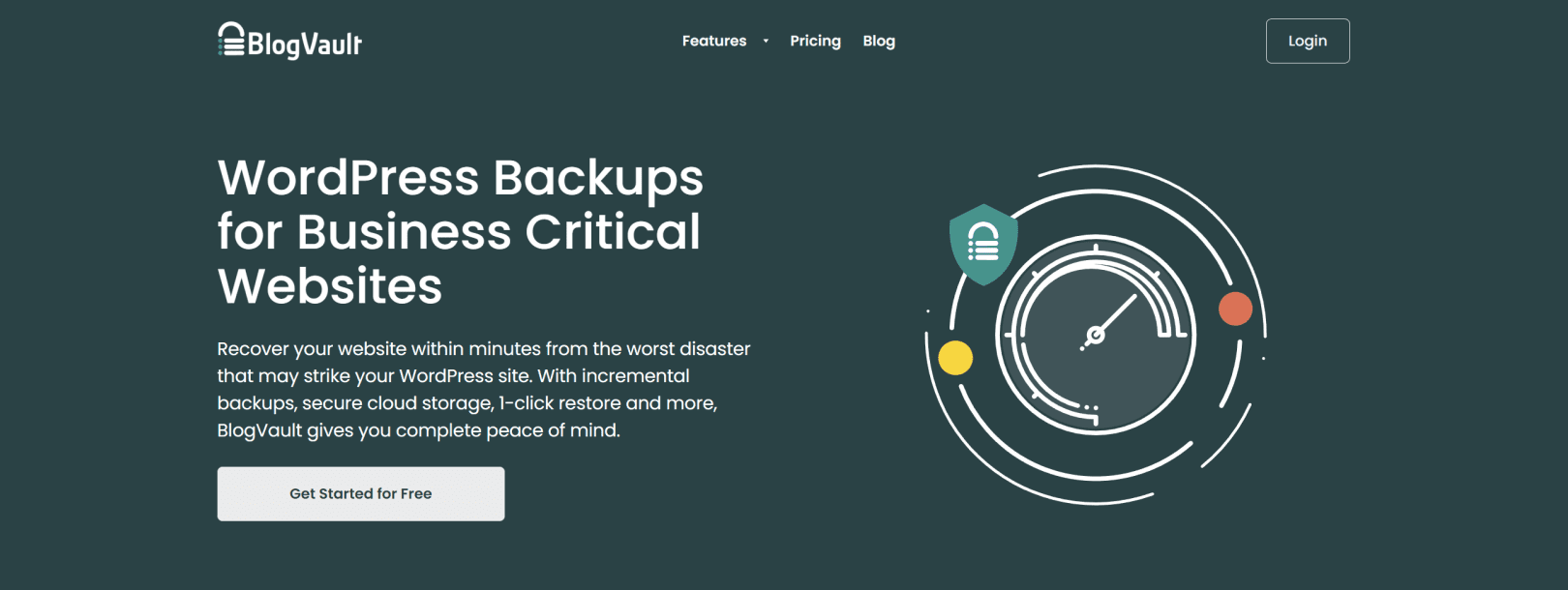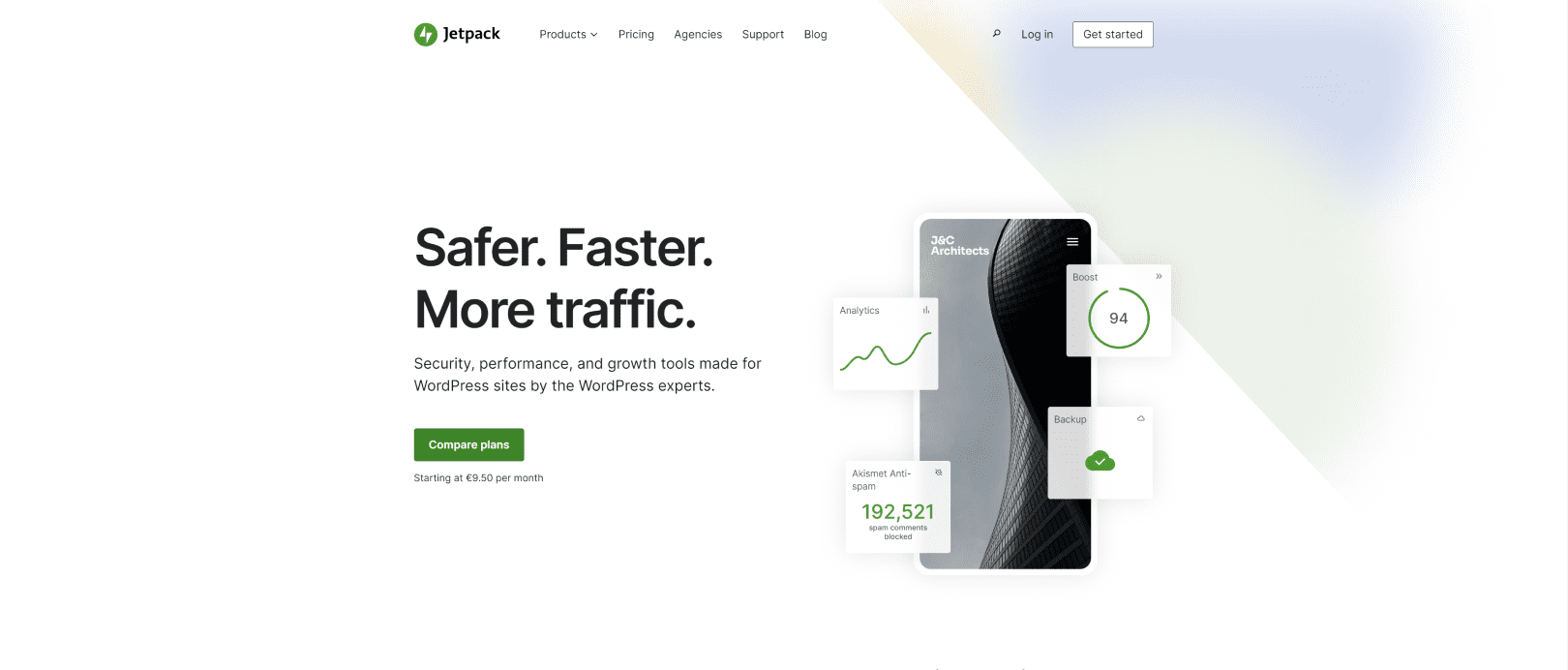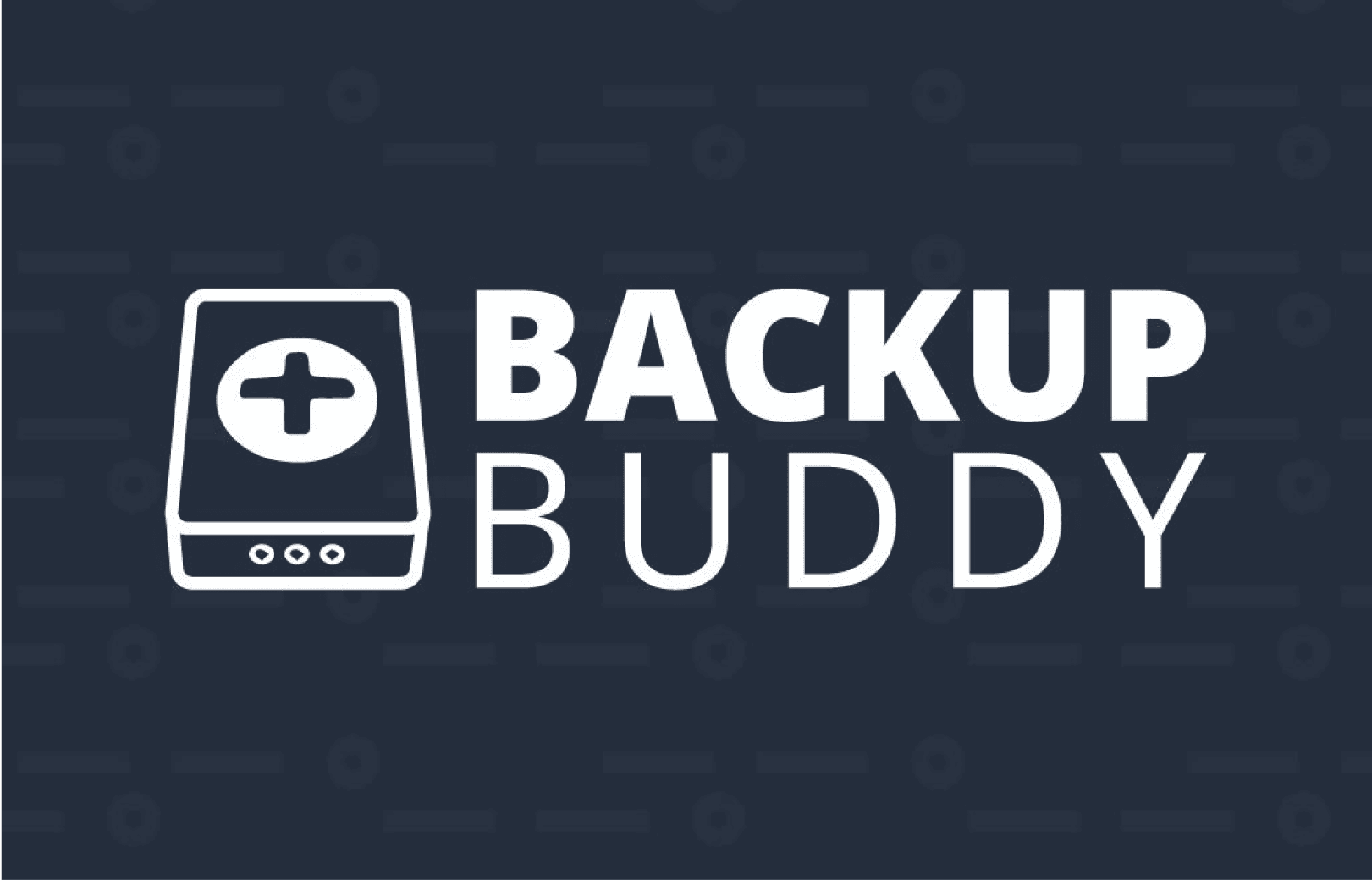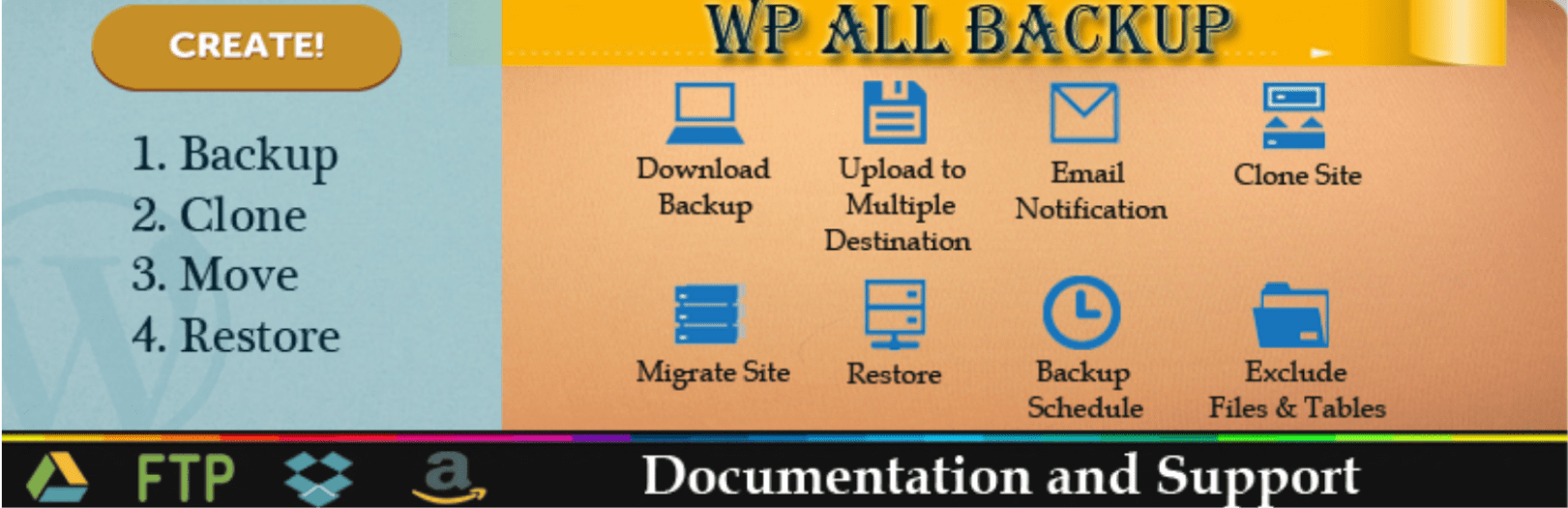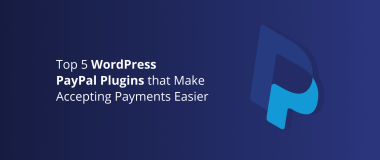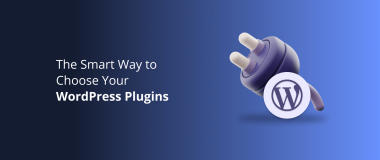Even the best websites experience issues from time to time. That’s why every website owner, whether it’s a .edu website or a .com knows that backups are an essential part of site maintenance. When a site goes down, having a backup and restore WordPress plugin means you can get back up and running quickly.
When it comes to WordPress sites, having a backup plugin is the smart option. Your web host might provide a backup service and there’s nothing wrong with using that. Having a backup plugin, though, allows for more control over when and where you back up your site data.
Why Do I Need a Backup Plugin?
WordPress is a great content management system but it doesn’t have its own built-in backups. If you don’t have a backup solution from your web host or a backup and restore WordPress plugin, you’re in danger of losing your entire site if something goes wrong. This could have huge ramifications for your business if your domain is generating money from WordPress websites.
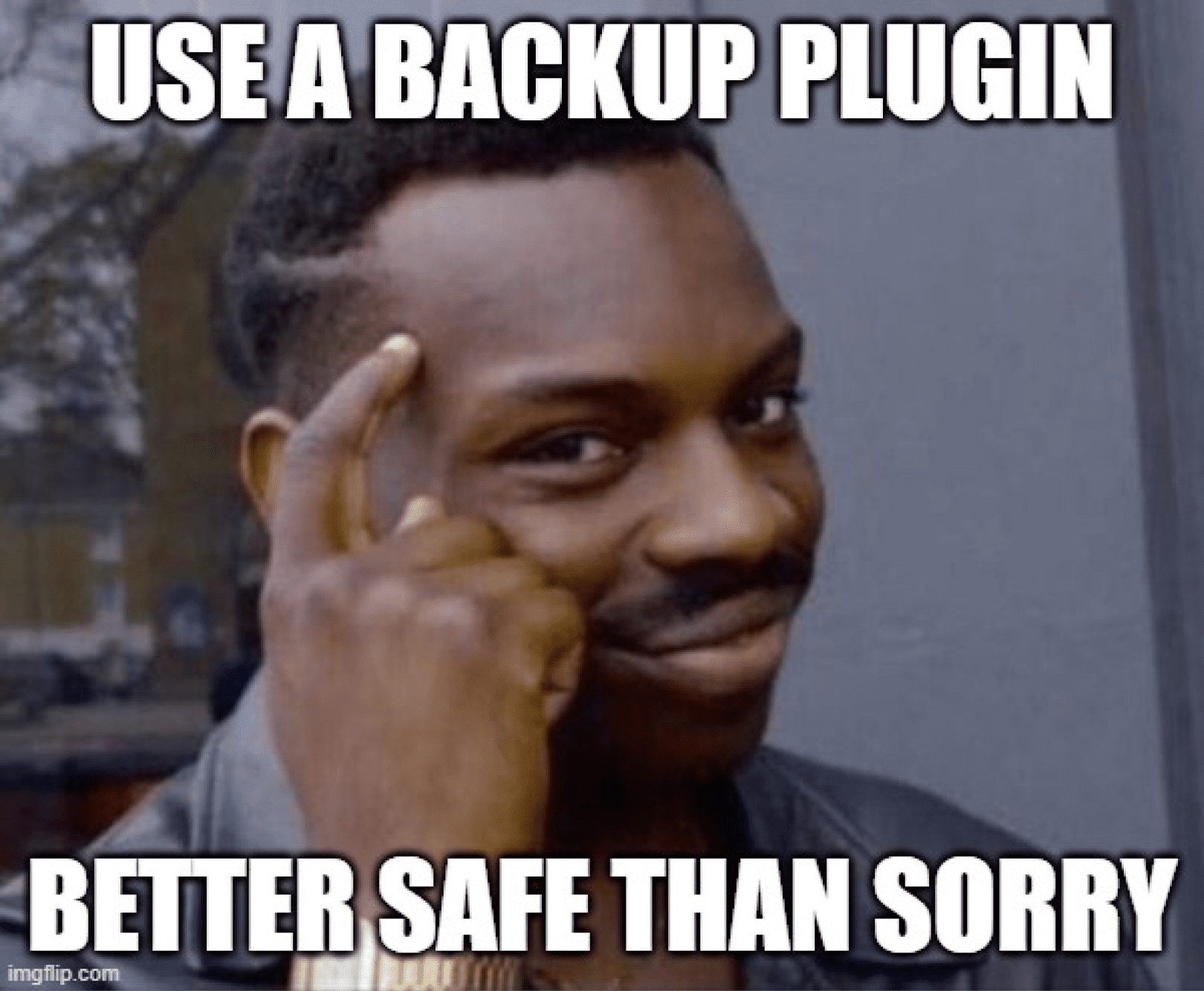
Relying on your web host’s backup option gives you some security. However, you won’t always be in control of when backups happen. If you want to do incremental backups and schedule them yourself, then a plugin is your only option.
Data storage is another factor to consider. Where your site backups are kept can make a difference. If backups are stored on the same server as your site, then backups could be just as vulnerable as your site if something happens to the server.
Many WordPress backup plugins come with the option to save your site data to external storage solutions. Being able to restore full or partial data from the cloud is a lot faster than having to duplicate content that’s been lost.
How frequently you need to backup your site will depend on your business. If you deal with a lot of customer transactions, for example, then frequent backups are essential to avoid data loss. Using a plugin lets you schedule these backups to happen automatically.
What Should I Look for When Choosing a Plugin?
There are a number of options when it comes to backup and restore WordPress plugins. Choosing the right one for you will come down to the features you need, your budget, and your level of experience with web development.
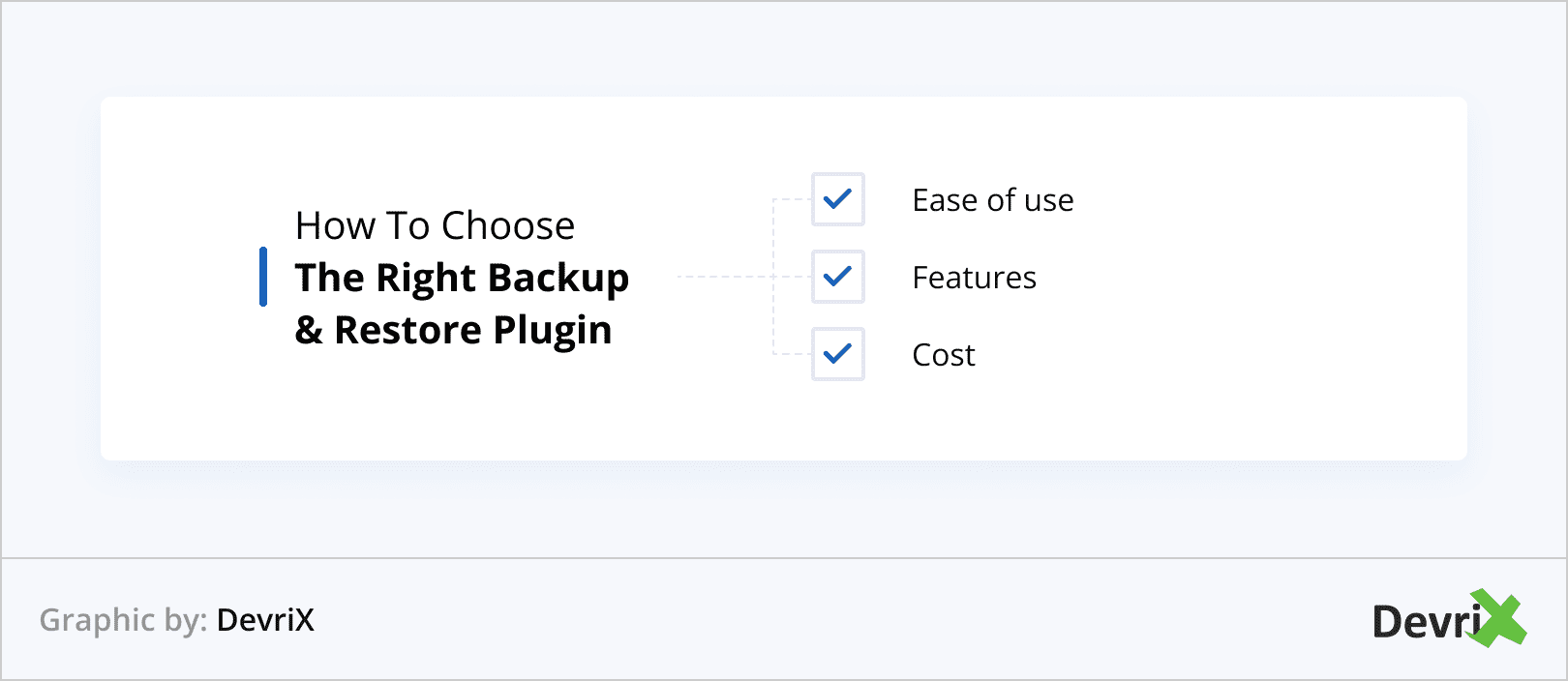
Ease of Use
The first thing to consider is how easy the plugin is to use. There are simple interface options for beginners as well as more advanced plugins that include server tools. If you’re highly familiar with WordPress then you don’t need to worry but start with a tool you’re comfortable with.
Features
The features are the most essential part of your plugin. You might not need all of the following functions, but these are the key features you should compare plugins based on.
- Full site & partial backups
- Off-site storage
- Automatic backups & scheduling
- Customizable backups
- Migration assistance
- Notifications
- Restore functions
A good plugin should be able to perform a full site backup, as well as a database backup. You should confirm that your plugin has options for saving themes, add-ons, and non-WordPress data like the output from digital marketing tools, if it’s relevant for your site.
Storing data should be done off-server for security, performance, and safety. Ensure your plugin has the option to store backups in secure cloud storage. Being able to customize exactly what these backups store can save you time and resources, too.
Your plugin should either let you schedule backups or have an automatic backup function. This will give you the flexibility to perform full backups at a regular time, and smaller database backups whenever updates happen.
For example, a site that provides SOX certification training might do a full site backup once a week. At the same time, they would have automatic database backups happening every time new customer data is recorded. This level of responsiveness is only possible with robust eCommerce WordPress plugins.
A backup is no good if you can’t restore the data. You want to be able to restore as fast as possible if your site goes down. Compare your plugins on how quickly site data can be retrieved and restored.
Also consider whether partial data can be restored, as this can save time when minor issues happen. Finally, check for quality of life options like email notifications when backups complete or fail.
Fixed & Ongoing Costs
Some plugins come with upfront costs, others are free to use, and some will scale costs with the size of your site or storage required. Considering these costs and whether you will need scalability will be important.
Comparing the Best Backup & Restore WordPress Plugins
So you’ve decided where to buy domain names for your company and built your website. It’s now time to decide on the best backup plugin to use. There are plenty of options out there. These are the four most popular options for WordPress website owners. Give these a try before you go preparing software development contracts to build a custom plugin.
1. UpdraftPlus
UpdraftPlus is among the highest-rated WordPress plugins, with over 3 million users. It offers full site backups as well as automatic incremental backups and pre-update backups. It also has the highest compatibility with external cloud storage options versus other popular plugins.
One of the reasons why UpdraftPlus is popular among a wide variety of WordPress users is its simple-to-understand interface. You don’t need to be a web developer to use it, backups and restores can be performed with a single click.
Key Features
- Automatic restore function
- Site migration support
- Multi-site management
- Encrypted database backup
- SFTP and FTP backups
- Cloud storage compatibility
- Restore from third-party backup files
Pricing
A free version is available with many of the core features including full site backups. Professional users can upgrade to UpdraftPlus premium from $70 a year for incremental backups and other handy features.
Summary
A very popular, simple-to-use, option for backups. The free version offers more than enough for the average user. Business users will need to make sure their external storage solutions can scale to accommodate backup data or use the Updraft Vault storage option.
2. BlogVault
BlogVault is a managed backup option that offers high reliability. It offers external backup storage on BlogVault-managed servers, meaning there’s no impact on site performance. Their basic plan offers daily backups as well as on-demand manual backup options.
BlogVault is popular with eCommerce sites as their premium tier offers real-time backups. The built-in staging tools also allow for easy update testing.
Key Features
- Automatic daily backups
- Site migration support
- 30-day backup archive
- Unlimited managed storage
- Real-time backups
- Testing tools
Pricing
The basic plan at $89 allows for single site management, as well as daily backups and access to staging tools. eCommerce sites looking for real-time backups will need the $299 a year plan, which also comes with an upgraded 365 archive, priority support, and additional security.
Summary
BlogVault is a reliable plugin with a lot of handy additional features, especially for ecommerce sites. The costs are high for the premium tier features, though, compared to self-hosted options like Updraft.
3. Jetpack
Jetpack is a WordPress plugin suite with its own dashboard interface. It can handle backups and security functions like malware scans. It’s a comprehensive toolset that backups are just one part of.
That said, the numerous features do come with increased costs as you scale up in use. Standard options include 30-day backup archives and daily backups. Real-time backups and unlimited archives are available as upgraded features.
Key Features
- Additional security features
- Real-time backup option
- Incremental backups
- Off-site storage
- Uptime monitoring
Pricing
Plans start from $8.95 a month for basic backup options, up to $81.95 a month for their complete suite of features.
Summary
While the full range of Jetpack features carries one of the highest prices on this list, it offers a reliable multi-functional product suite. This is one to consider for ecommerce sites that need real-time backups and security features in one solution.
4. BackWPup
BackWPup maintains popularity thanks to a free version that has a full backup option. It’s not an easy-to-use tool, as it requires in-depth knowledge of WordPress sites. You’ll need to understand cron jobs and WP-CLI to schedule and run backups.
There are no automatic restores with the free option, although easy restores can be added as a premium feature. That means these backups need to be restored via the cPanel, which isn’t the most reliable way of doing it.
Key Features
- Scheduled backups
- Cloud storage compatibility
- Complete & partial backups
- Encryption (Premium)
- Auto-restore (Premium)
- Off-site backups (Premium)
Pricing
BackWPup is a free tool, but it’s advisable to go with their premium plan if you want to use it for business. These plans start at $69 a year for a single site. Having encrypted backups, off-site storage, and automatic restore options is not something most business users can go without.
Summary
Despite the difficult-to-use interface, BackWPup is the least expensive option for a usable backup plugin. Even their subscription plans are low for single-site owners. However, if you have a large site or own multiple sites, then there are more scalable options.
5. BackupBuddy
With BackupBuddy, you can take control of your WordPress site with the peace of mind that comes from having a full backup available at any time. This industry-leading plugin does all the work for you and allows you to download an entire zip file of your website. So, no matter what happens in between backups, it’s always easy to restore lost data!
BackupBuddy ensures your WordPress site is protected and securely backed up with ease. With its automated and scheduled backups, you can have personalized backup schedules that run on autopilot. You can also customize the type of backup you want (database only, complete or files only) and choose to exclude certain directories.
On top of that, you can send your backups offsite for extra security, as BackupBuddy is integrated with Amazon S3, Dropbox, Google Drive, Rackspace Cloud Files and its own remote storage destination – BackupBuddy Stash. Additionally, you can quickly restore your WordPress website in a few simple steps.
Key Features
- Complete WordPress website backup
- Scheduled, automatic backups
- Store WordPress backups off-site
- Restore your WordPress site
- Customizable backup contents
- Downloadable backup zip files
- Instant email notifications
Pricing
Although BackupBuddy doesn’t have a free version, it comes with a 30-day money-back guarantee. Choose from a Basic plan for $99 for a single website, Plus for $199 to backup 5, and Agency for 10.
Summary
BackupBuddy is an easy-to-use, comprehensive WordPress backup solution that offers multiple scheduling options and the ability to store your backups on the cloud. It features a site restoration, rollback and migration capability, providing a full backup of all data, malware scans, and live Stash feature for added security. However, it does not offer a refund policy past the first 30 days, or a free version, plus some hostings do not allow BackupBuddy.
6. WP All Backup
WP All Backup is a plugin that helps you easily create and restore backups on a single click. It supports both manual and automated backups, and can store backups on Dropbox or FTP for added security.
Additionally, it creates a backup of the entire website – including the database, WordPress core files, themes, plugins and uploads.
Key Features
- Scheduled automatic backups
- Multisite support
- Backup Listing : Pagination
- Exclude specific folders and files
- Downloadable log files
- Simple one-click restore
- Easy to Install
- Inline help
Pricing
Free, with a Premium version for $22 a year.
Summary
WP All Backup is a plugin that enables users to quickly and easily create and restore backups with just one click. It facilitates both manual and automated backups, and can store the backup on Dropbox or FTP for added protection. Furthermore, it produces a full backup of the entire website, comprising the database, WordPress core files, themes, plugins and uploads. It is important to note that WP All Backup only offers partial backups of your website’s database – this does not include any files on your site.
Final Thoughts
Backing up your data is always important. It doesn’t matter if you’re backing up the contacts on your phone or copying the data from the legal software for your family law office uses, the principle is the same. Losing data costs us time and money, backups are just good contingency planning.