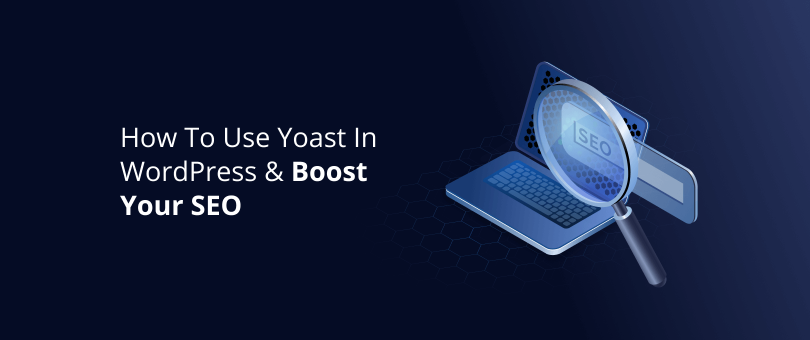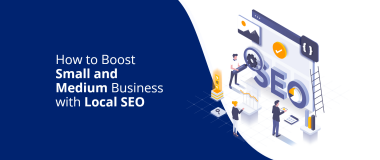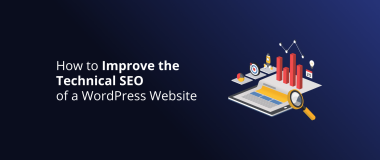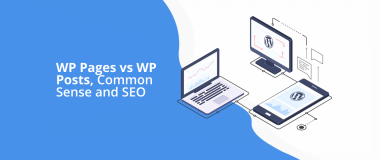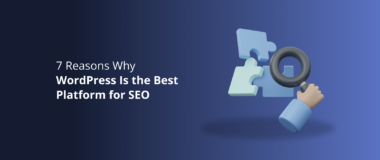SEO is a tough gig. There are so many elements to achieving a good SEO score that it can be difficult to check them all off. And even if you know exactly what to do, it’s easy to overlook things and end up with a page that could be better optimized.
Thankfully, WordPress users have access to awesome plugins that can guide you to a good SEO score. And Yoast is one of the most popular ones.
In this article, we’ll how to use Yoast in WordPress and walk you through its most important features, so that you can optimise your pages and nudge them up Google’s rankings.
What Is Yoast?
Yoast is a WordPress plugin that allows users to improve their website’s SEO. It does this by allowing you to optimize page elements such as keyword phrases, readability, meta tags, and schema data, with recommendations and scores given for each element. It’s a simple way to improve the SEO of your pages without having to code.
Yoast also provides a plugin for WooCommerce, which you can find more information about on its website.
How to Use Yoast in WordPress
To optimise each of your website’s pages and posts in WordPress, Yoast provides you with a number of key features. Here’s how to use them.
Yoast SEO Focus Keyword
Every page should be optimised for a primary keyword phrase, and Yoast makes this easy by allowing you to set your “focus keyphrase,” and then providing adjustment recommendations based on how well the page is currently optimised. These include standard practices such as including the keyword phrase in your introduction, the meta description, the SEO title, and more.
Once these recommendations are satisfied, Yoast updates the page’s overall score.
The first thing to do is click on the Yoast icon in the top right of the page or post, and then set your focus keyphrase in the right column:

Yoast’s Focus keyphrase field
If you’re unsure what the focus keyphrase should be, it may help to read up on basic keyword research techniques for SEO. Essentially, your primary keyword should be the main content theme for the page, and something that people regularly search for in Google (you can use tools like Semrush to get this information).
Once you’ve set a focus keyphrase, Yoast will analyze the page and provide you with the results under the “SEO analysis” section. The results will include a mixture of recommendations, so look for the ones that have a “keyphrase” in the text.
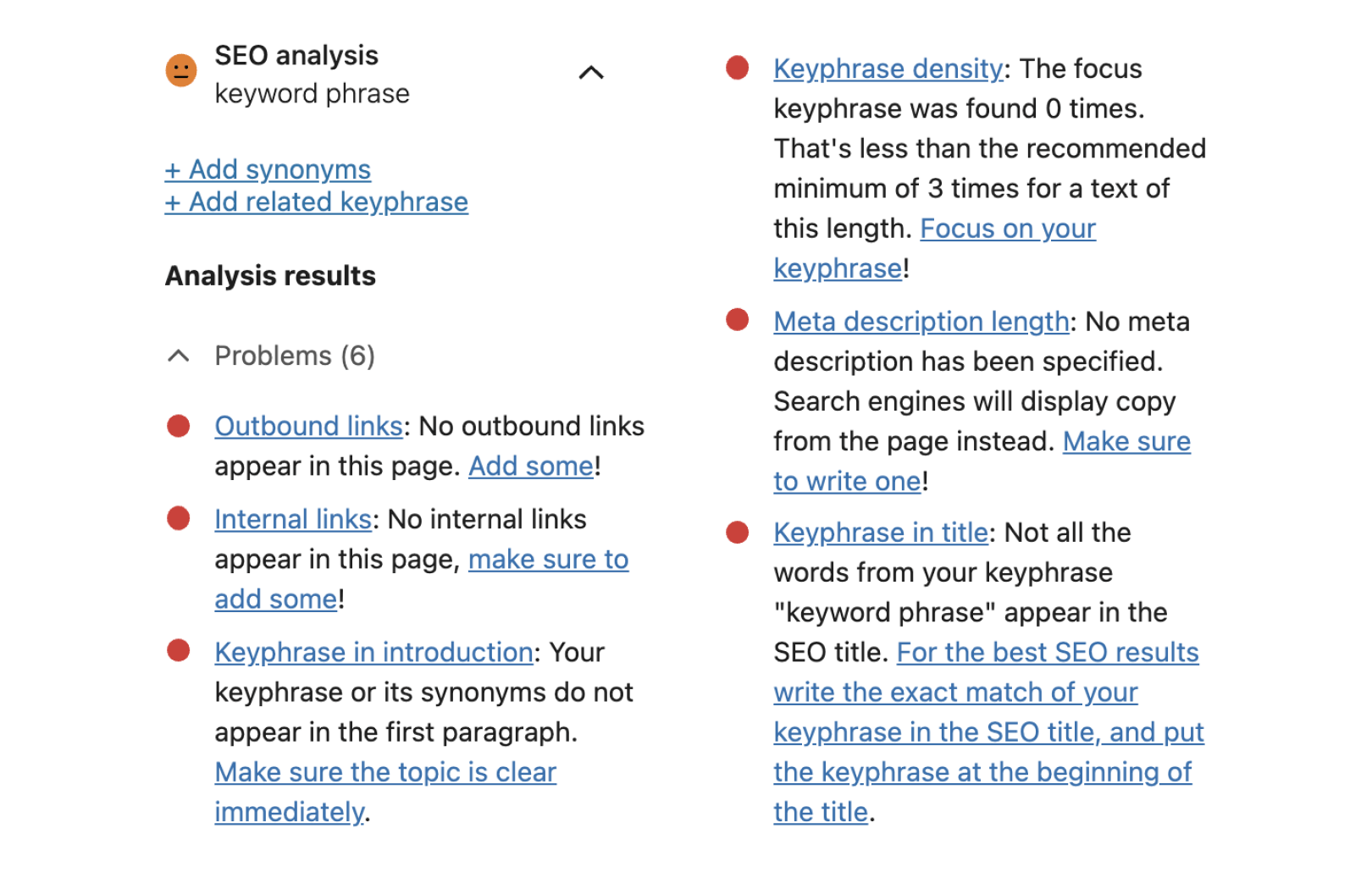
Yoast’s SEO analysis, including keyphrase suggestionsWork through the list of problems and improvements, and when satisfied, Yoast will move them into the “good results” column and eventually update your score to a satisfying green smiley face, celebrating your good work.
Yoast Meta Tags
You can update two vital meta tags with Yoast – the page title and the meta description.
Your first port of call is your page title. Write a page title that meets the following criteria:
- It’s relevant to the content of the page.
- Your keyphrase is included near the front of the title.
- It’s a maximum of 60 characters (anything longer may get cut off in Google’s search results).
- If it’s a blog, the title is enticing and contains one or more power words.
This will ensure that you meet Yoast’s “keyphrase in title” and “SEO title width” criteria, and boost our overall SEO score.
The next step is updating your meta description, which is the text that Google can choose to display underneath the page title in its search results. Unfortunately, you can only update your meta description with a premium subscription to Yoast (a good reason to subscribe). If you have this, you can update the description by clicking on the “Snippet preview” section, and then hitting “Edit snippet.” You’ll see the meta description field appear.
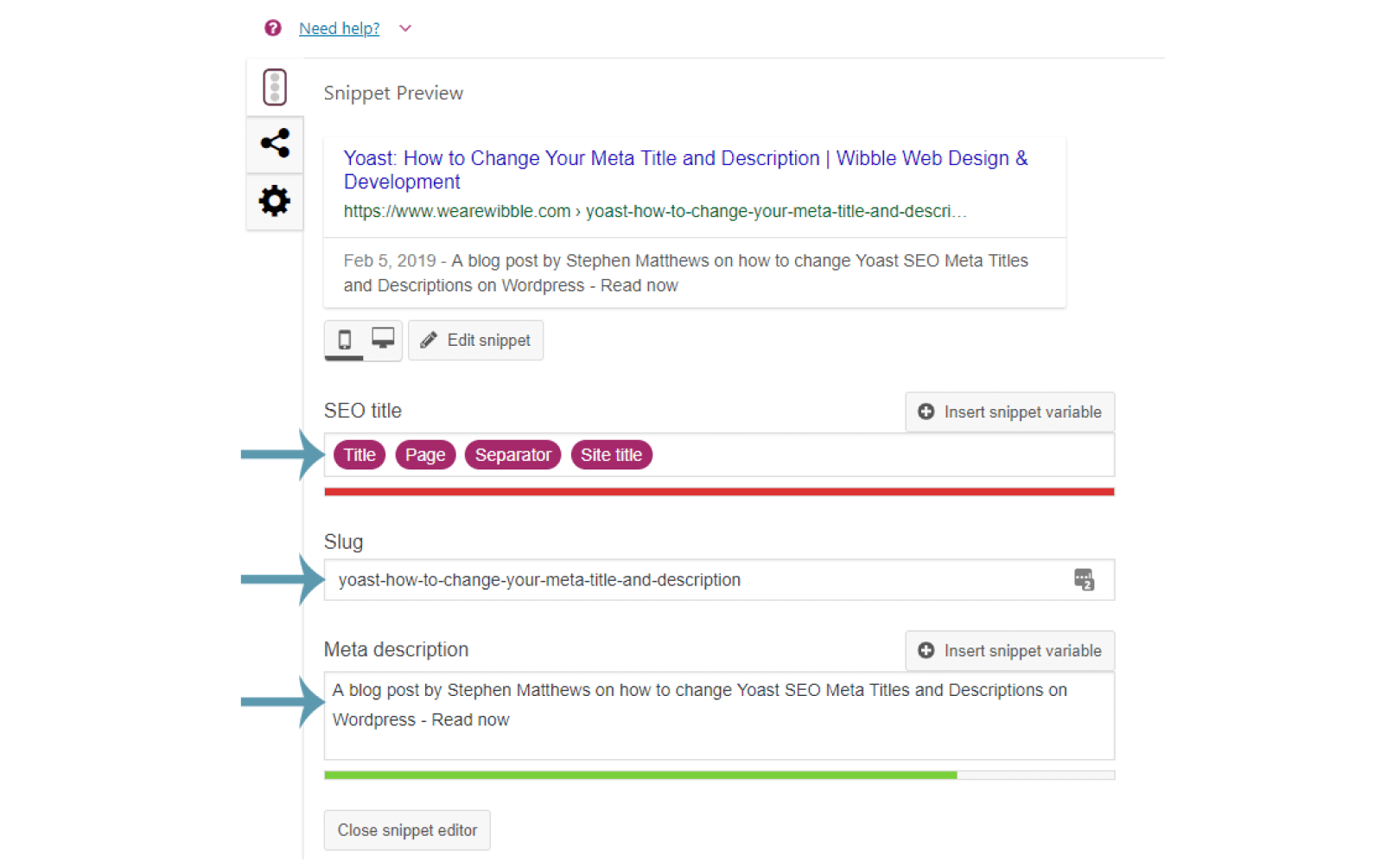
When writing your meta description, try to achieve the following:
- Use up to 155 characters, to get as much bang for your buck.
- Include your focus keyphrase in the text.
- Clearly describe the purpose of the page using the active voice.
- Include call-to-action text such as “learn more” or “get it now.”
This will help you to create a meta description that is optimised, relevant, and encourages the user to click on your page.
Yoast Readability Score
While readability itself isn’t considered a ranking factor for Google, writing content that is easy to read will keep your visitors on the page for longer, and reduce their bounce rate. And these are thought to be ranking factors, which is why Yoast has a feature dedicated entirely to readability.
Yoast uses a variety of criteria to check your text, including:
- Using plenty of subheadings.
- Using paragraphs that are shorter than 150 words.
- Using sentences that contain 20 or fewer words.
- Having a good Flesch reading score.
- Using the active voice.
- Using length variety in your sentence.
- Using plenty of transition words between sentences.
You can find your readability score and recommendations under the “Readability analysis” section, as shown below. Try to satisfy each of the problems and improvements to boost your page’s SEO score.
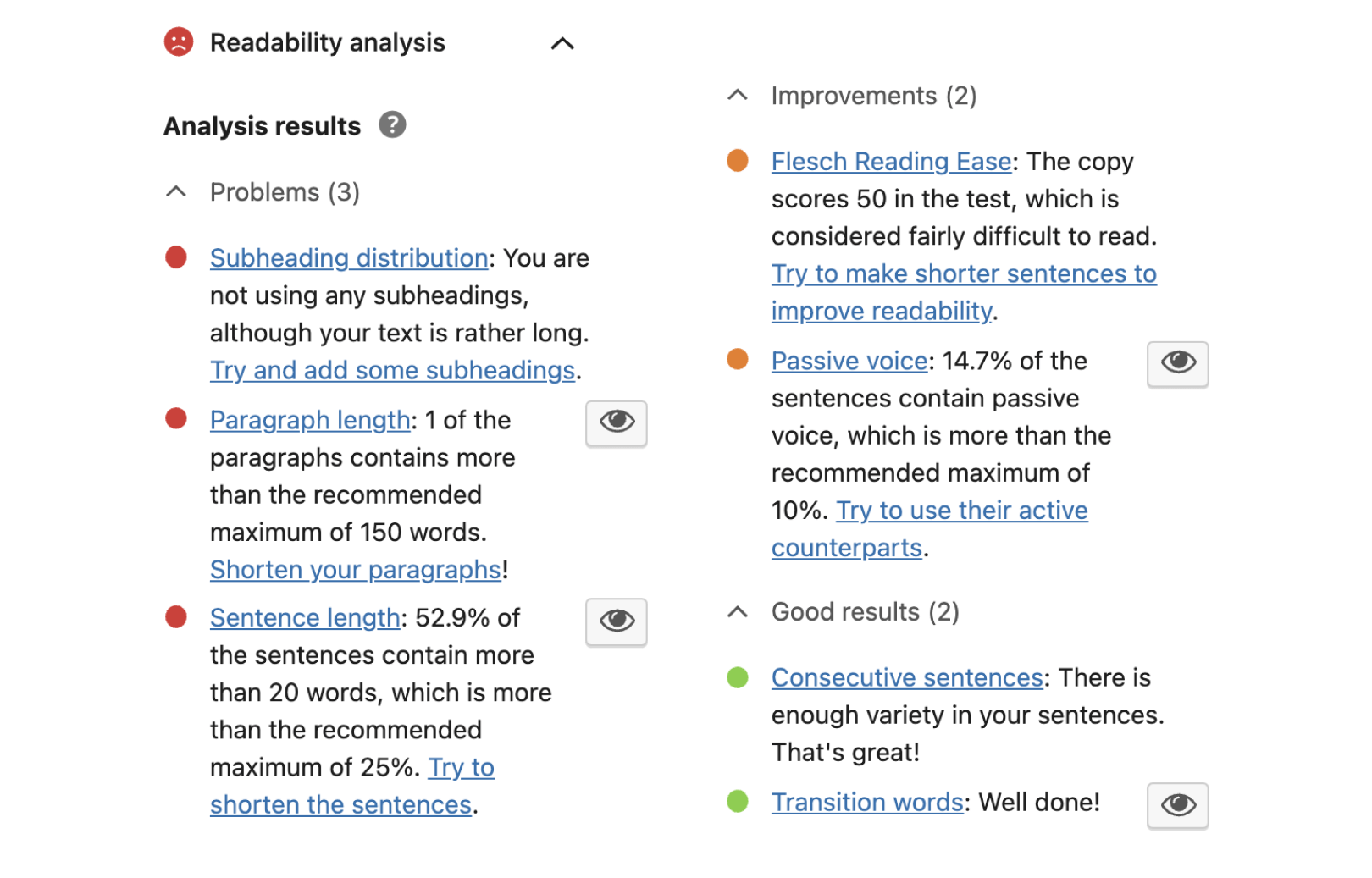
Yoast Sitemap
An XML sitemap lists the URLs on your website, including all existing pages and how they are related. This helps Google better understand and index your website, so that it can include it in its search results for appropriate keyword phrases.
Yoast helps your website rank well by enabling you to automatically create an XML sitemap To do so, go to the home screen on your WordPress dashboard, click on the Yoast “SEO” menu item, then the features tab at the top. You’ll see the XML sitemaps setting nestled somewhere in the middle.
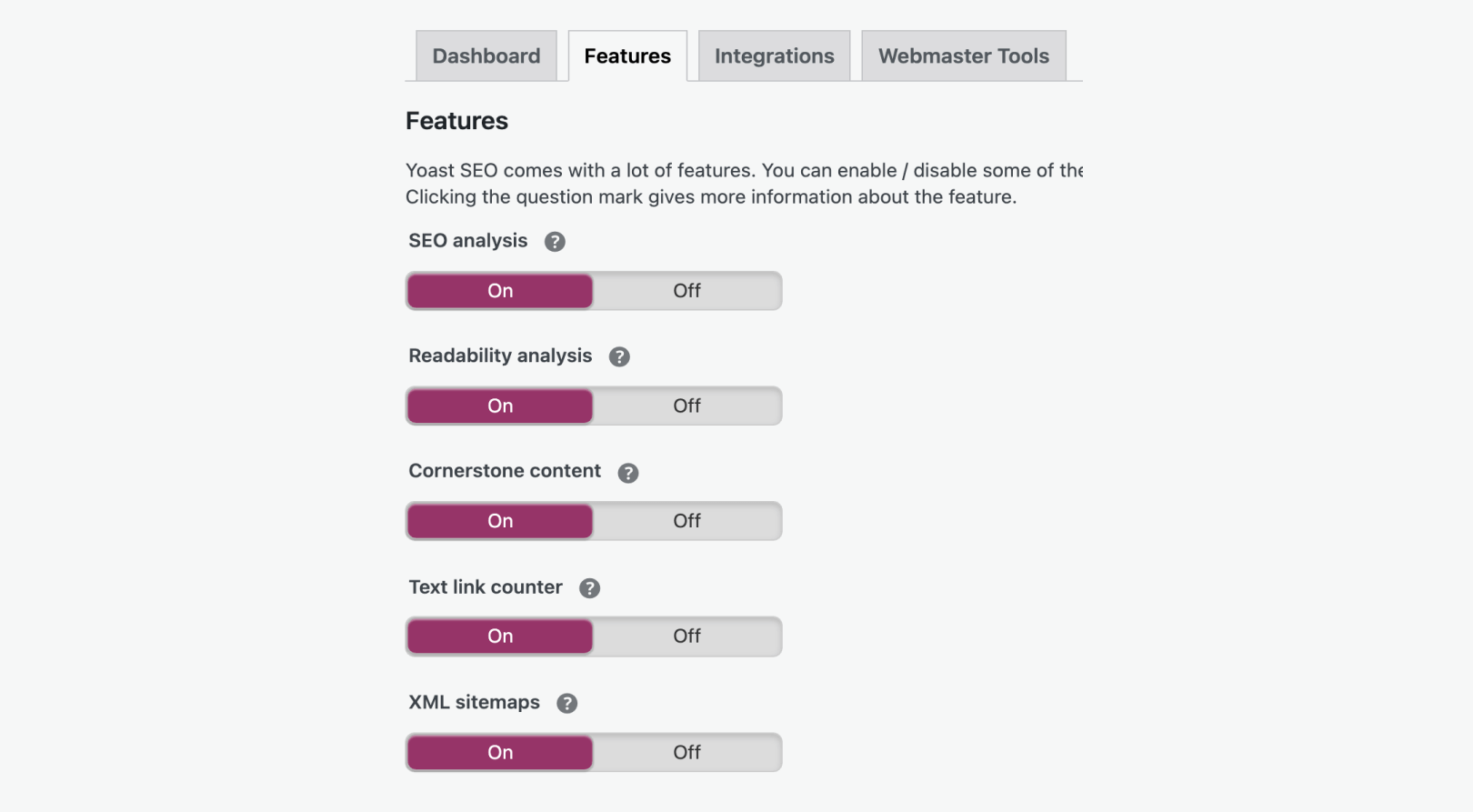
Yoast Schema
Schema tags are another way to describe the purpose of your page, and help Google to understand what it is about. Yoast provides two Schema Markup types::
- Page type—this includes options like item (product) page, about page, and FAQ page. If your page matches any of these types, it’s a good idea to update them.
- Article type—for posts, you can select from options like news articles, satirical articles, and tech articles, to better define what kind of post it is.
These schema options can be found under the “Scheme” section when viewing a page or post, as seen below.
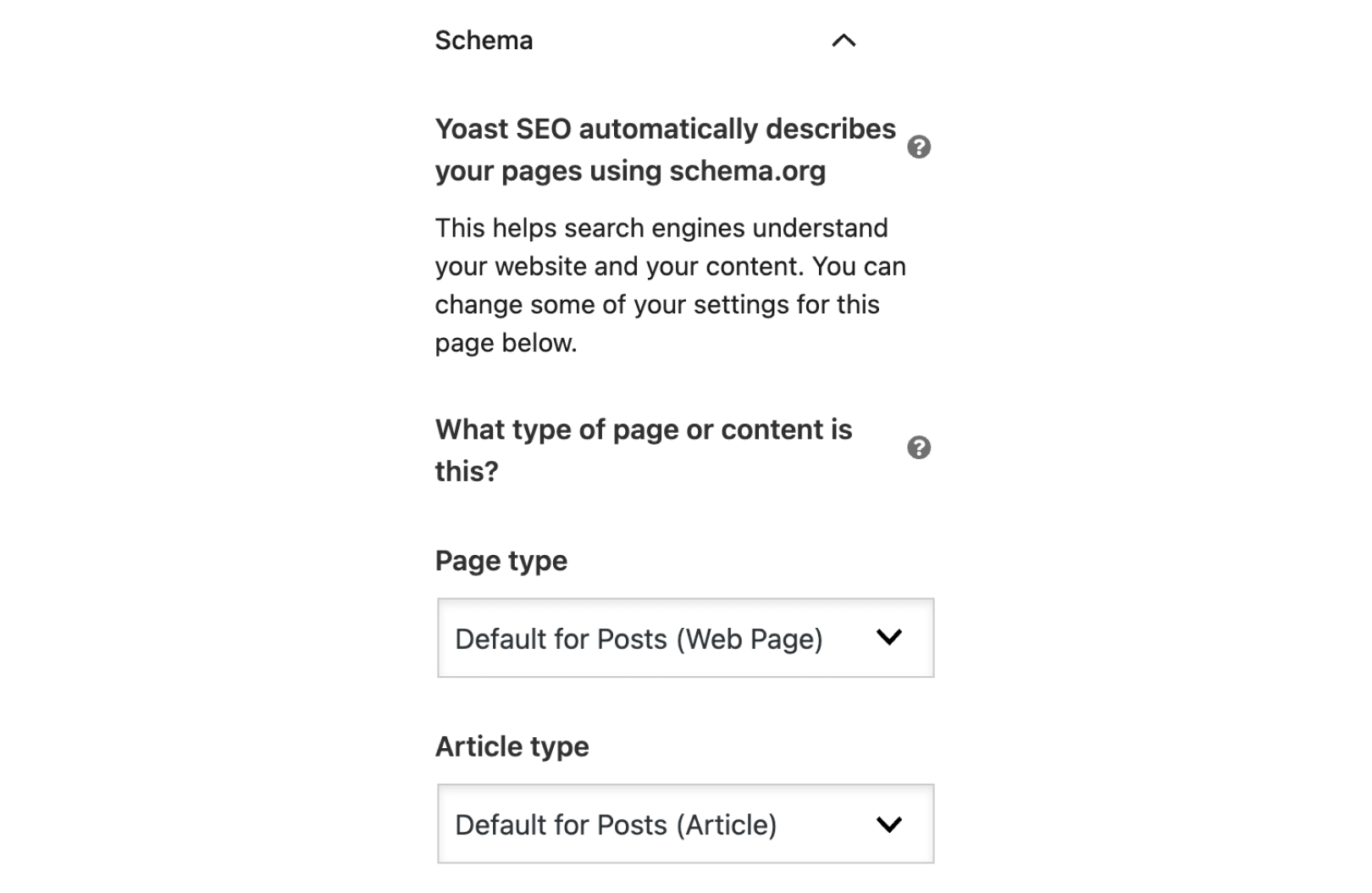
Yoast’s schema features for a page or post
Yoast Redirects
Every web page has a unique URL. These, however, may sometimes change.
The URL may be altered to make more sense to the user (for example a more accurate page name), to improve the page’s SEO, or because the website is moving to a new domain. When this happens, anyone visiting the old page will receive a 404 error message, which states that the page cannot be found.
To fix the issue, you’ll need something called a 301 redirect. This is a line of code that tells the browser what the new URL of the page is, and then causes it to automatically redirect to that page. This allows the visitor to access the page without issues, and also ensures that any SEO ranking for the old URL is passed on.
Yoast Premium has a redirect manager that allows you to create these 301 redirects code free. You can find it by clicking on the Yoast “SEO” icon in WordPress’s main menu, and then selecting “Redirects” in the menu that drops down.
Once the page loads, you can create new redirects by setting the Old URL and new URL.
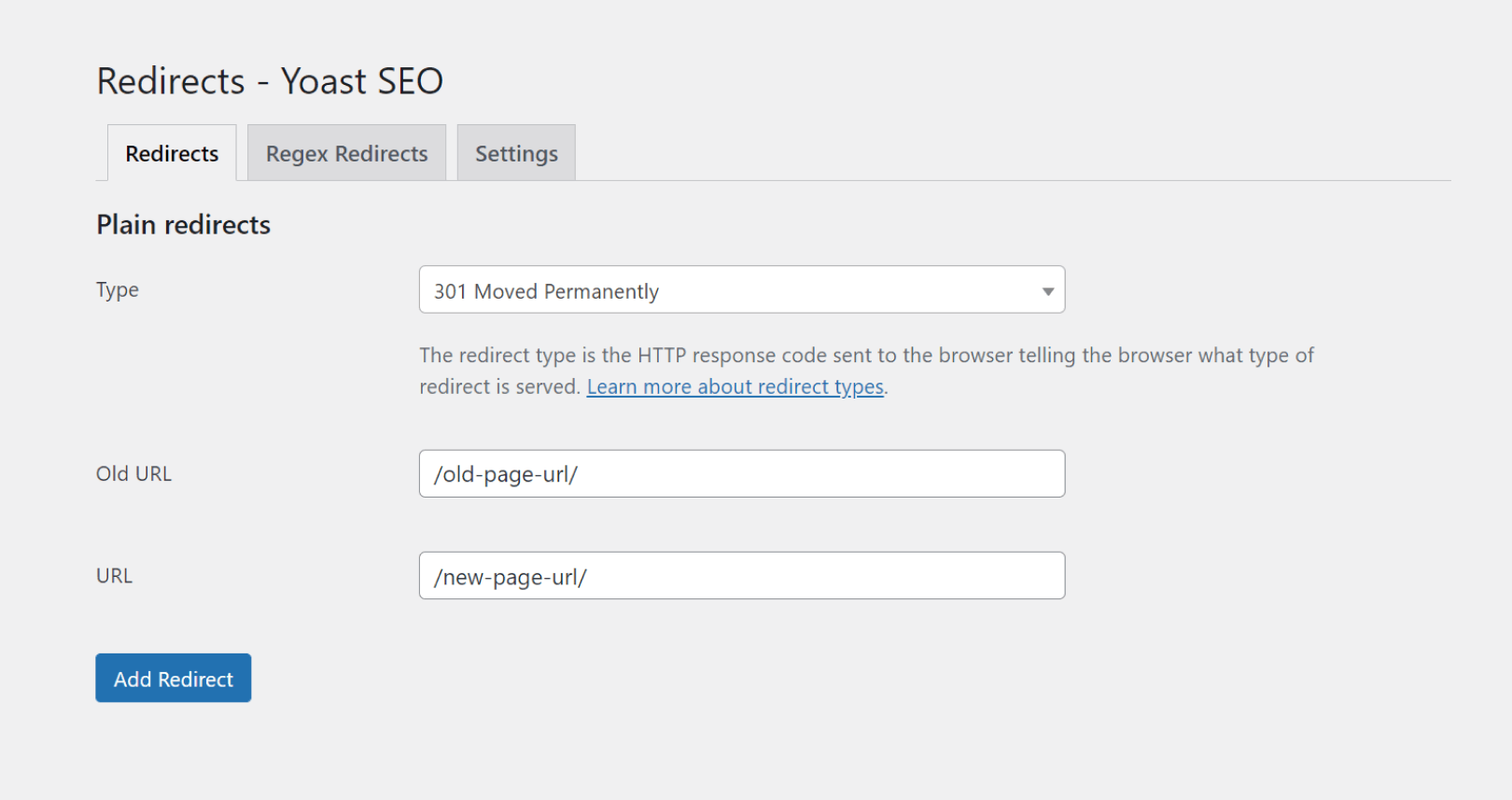
Yoast’s redirects feature
There are other Yoast features that may help you improve your website’s SEO, such as optimizing the page for more than one keyword, finding related keywords to target, internal linking suggestions, and more. Some of these features are premium, but, depending on your needs, maybe worth the price.
Yoast Breadcrumbs
Breadcrumbs are a technique for users to better navigate through your website and its structure. They can also display on Google, which improves the user experience.
Yoast SEO allows you to add breadcrumbs to single articles and pages. You may achieve this using the breadcrumbs block. Simply add the block to the post or page, and you’re done! It is important to note that the breadcrumbs you add to the block are only visible on the page to which it is inserted.
How to Learn Yoast SEO
Looking for something a little more? You may want to check out the Yoast SEO Academy—a collection of SEO guides covering the best topics for improving your website’s ranking.
You can access the basics as part of a free Yoast account, or its full library when you go premium. The academy has had over 350,000 “students” so far, and you can read some of their testimonials on the academy page.
What’s the Best Alternative to Yoast SEO?
If you’re not keen on Yoast SEO and would prefer to use something else, Rank Math is another popular plugin that works well.
It works similarly to Yoast, analyzing your page’s SEO and providing a range of key optimization features that allow you to improve your keywords (including tracking their score over time), meta tags, schema edits, redirects, and more.
Rank Math’s offers more free features than Yoast’s, which makes it a solid alternative if you have no plans of going premium.
Wrapping up
WordPress SEO doesn’t have to be so hard. With plugins like Yoast, you get useful analysis and suggestions for improving the SEO of your pages. If you put in the work, you may slowly push them up Google’s rankings and get more traffic to your website. Good luck!