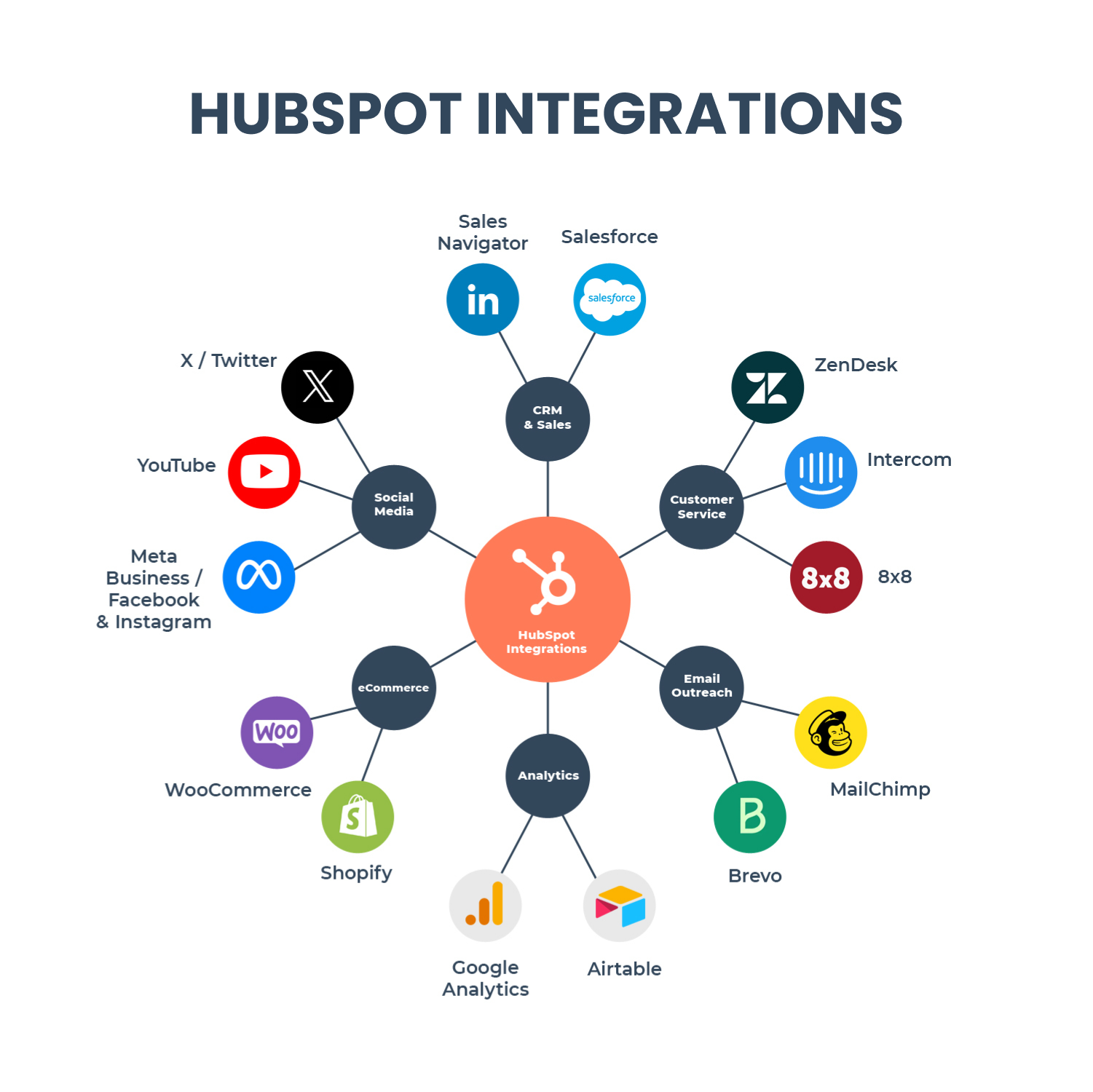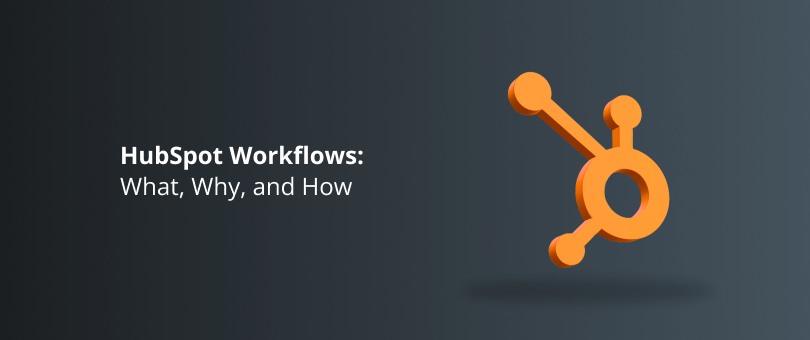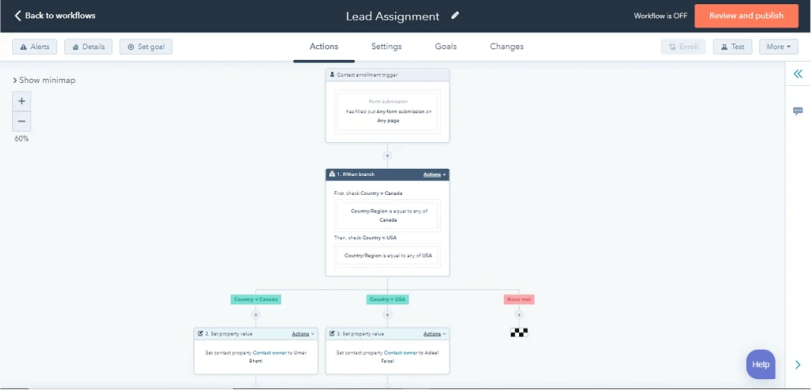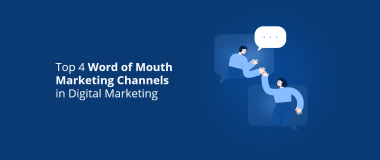When it comes to customer relationship management (CRM) solutions, HubSpot has carved out a reputation. One of its special powers comes from its famous Workflows feature, which automates tedious tasks so you can focus on building relationships.
In this article, we’ll explore how Workflows streamline your strategy with personalized touches that wow your audience. Whether you’re a HubSpot newbie or a longtime fan, this general overview will help you unlock its potential and take your business from ordinary to extraordinary. Keep reading.
Readers Also Enjoy: 9 B2C Marketing Trends to Adopt [2024] – DevriX
What Is HubSpot?
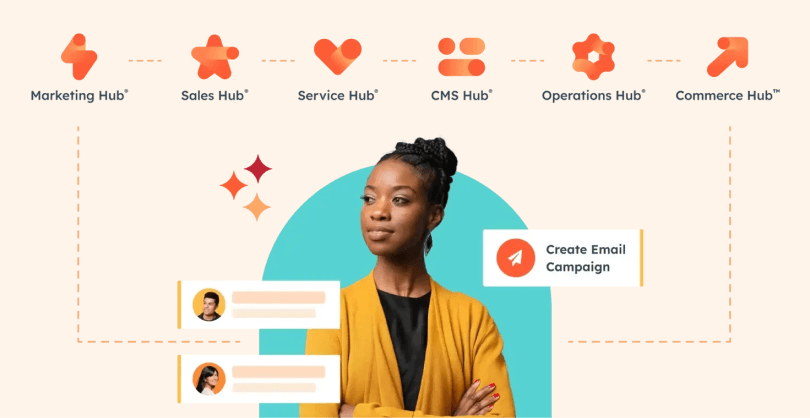
HubSpot is an inbound marketing and sales digital platform that helps businesses grow by attracting and engaging with customers.
The software includes tools to assist with marketing, analytics, reporting, email sequencing, meeting scheduling, and more. These features generate insights to help refine processes and build customer relationships over time.
Ultimately, HubSpot aims to transform strangers into happy, loyal customers. Let’s take a look at how they do it.
What Are HubSpot Workflows?
HubSpot Workflows are automated flows that allow you to facilitate and streamline a series of actions and/or tasks. They are like a “Swiss army knife”, offering a wide range of applications and possibilities such as the ability to send personalized email sequences to prospects, trigger actions when a contact updates information, or post to social media when a blog is published.
Why Use HubSpot Workflows?
Workflows save you time through automation, enforce consistency in your processes, and provide customized experiences. Plus, it frees up your team, reduces human error, and organizes your data. It can also handle delays, conditional branches, and integrations with third-party tools.
Let’s explore their advantages in more detail:
- Lead Nurturing. Nurture leads effectively by automating follow-up emails, content delivery, and lead scoring.
Efficient Pipeline Management. Assign tasks, notify teams, and move contacts through stages effortlessly. - Rapid Response. Quickly address inquiries or issues by triggering workflows based on specific events.
- Campaign Optimization. Optimize campaigns by automating repetitive steps and ensuring consistency.
- Data-Driven Insights. Monitor workflow performance and adjust as needed for better results.
- Cost Reduction. Streamline processes, reduce manual effort, and save resources.
Now imagine managing all of this manually using spreadsheets, and you have the answer to what is HubSpot used for, and why you need workflows in your life.
Hubspot Sequences vs Workflows
Before we start with the ‘How’ part of this article, let’s distinguish between HubSpot Sequences and HubSpot Workflows. While the two programs appear to be very similar, there are some stark differences.
The main difference is their role. While Sequences focus narrowly on timed communication, Workflows offer comprehensive and versatile process automation.
- HubSpot Sequences automatically sends a series of personalized emails to contacts and assigns tasks to your team. The tasks are for users in HubSpot while the contacts are the customers. They nurture leads by providing personalized, timely content that engages prospects. For example, you can use Sequences for lead follow-ups, guiding contacts through the next steps, or sending educational content.
- HubSpot Workflows do all that and more. Workflows are like supercharged Sequences on steroids. For instance, Workflows can update contact properties, change lifecycle stages, assign tasks, trigger website popups, integrate with other software, and much more. The possibilities are endless.
How to Create a HubSpot Workflow
Crafting perfect workflows comes with time and experience, but every workflow consists of basically the same steps:
- Define the workflow purpose
- Set enrollment triggers
- Design Workflow Actions
Select Workflow Type and Goal
You can create a workflow using a template that will guide you through the process or from scratch.
- Go to Automation > Workflows and click “Create Workflow”.
- Choose a workflow type: from Scratch or Template.
Build Your Workflow From Scratch:
1. In the right panel, under Choose type.
- Blank: Build from scratch using your own triggers, actions, and delays.
- Scheduled: Set recurring schedules like daily, and weekly.
- Date-Based: Execute actions on specific dates.
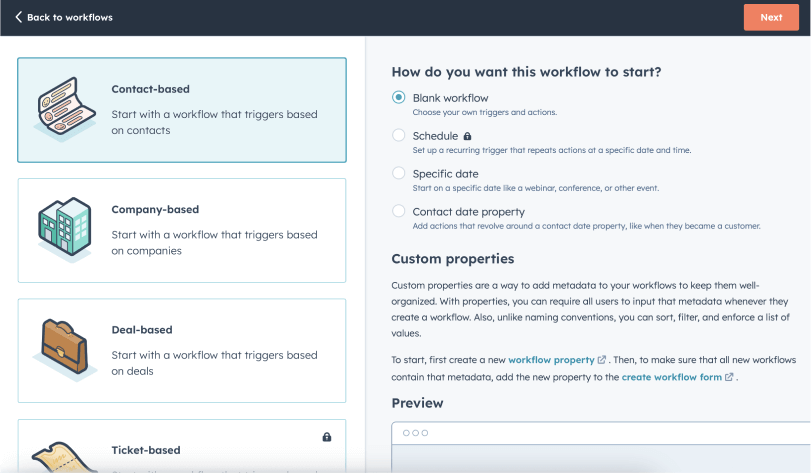
2. Select workflow objects like Contacts, Companies, etc. This determines eligible records.
3. Build your workflow.
4. Name your workflow and add a description explaining the goal and purpose. You can use AI to auto-generate a description.
5. Click “Save” after naming and describing.
Use Template
- Search the templates library for one that matches your goals. Filter by category or keyword.
- Preview template details like purpose, triggers, actions, and required assets to prepare.
- Click “Use template”. Edit placeholders in the workflow editor as needed.
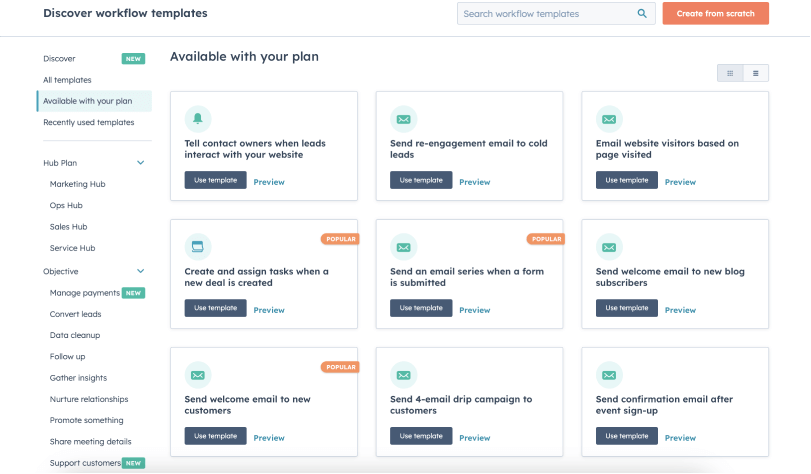
Set Enrollment Triggers
Enrollment triggers automatically enroll records into a workflow based on specified criteria or events. In other words, they cause a contact to enter a workflow when a specified event happens. Enrollment triggers can be filter-based, event-based, or based on a schedule.
- In the workflow editor, click “Set up triggers”.
- Select event trigger or filter trigger to enroll records.
- Configure trigger criteria.
- Click “Save”.
- (Optional) Enable re-enrollment: Toggle on the re-enrollment switch and select triggers for re-enrollment.
- Add more enrollment triggers if needed.
- Click “Save” again when done.
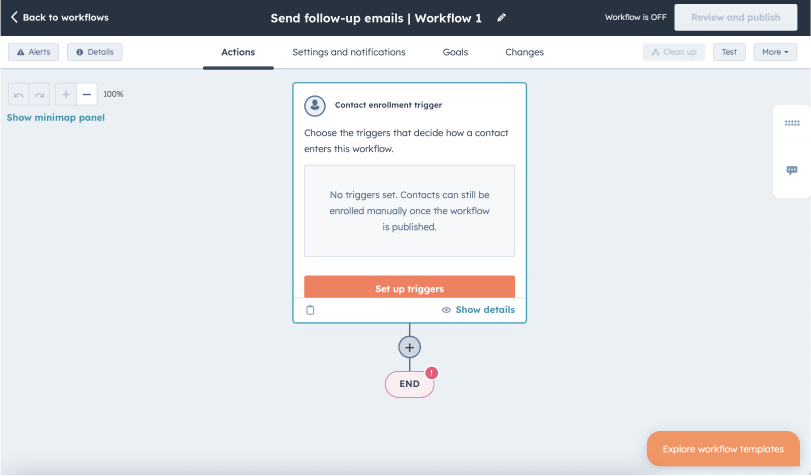
Add Actions
Actions define the tasks in your workflow. For example, send emails, assign records, etc.
To add an action:
- Click the plus sign (+) icon.
- In the left panel, choose an action.
- Use the data panel to reference information from contacts, deals, etc. when configuring actions. For example, pull contact and deal data to send an in-app notification to the deal owner. The data panel works with actions like email notifications, creating tasks, sending app notifications, setting property values, and creating records.
Activating Your Workflow
Once you’ve got your workflow all setup, just flick the switch to start automating. If you’ve got any placeholder actions saved, make sure to finish them up before you start the workflow. Once it’s up and running, keep an eye on the workflow history to see how everything’s going.
Readers Also Enjoy: 6 Ways to Benefit from Personalized Marketing – DevriX
Essential HubSpot Workflow Examples
Workflows automate repetitive tasks in your marketing and sales process. Let’s Take a look at a few examples:
1. Lead Assignment Workflow. Lead assignment workflow automates tasks by taking into account factors their geographical location, availability, and expertise. This ensures that each lead is promptly and efficiently handled by the most suitable team member, increasing the chances of conversion.
2. Lifecycle Stage Updates. Automating lead progression based on predefined criteria streamlines the tracking process and ensures that leads move seamlessly through various buying cycle stages, such as MQL and SQL, based on their engagement and qualification, resulting in more efficient sales pipeline management.
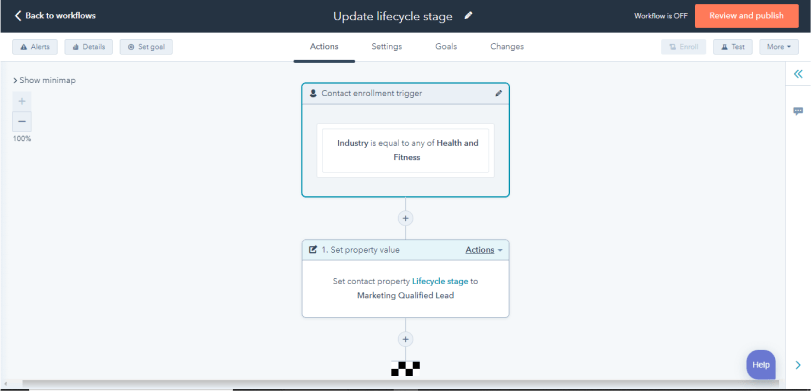
3. Lead Nurturing Sequence. Using automated lead nurturing sequences allows for timely and relevant follow-ups to be sent to new contacts, facilitating engagement and progression toward becoming sales-ready. This minimizes the risk of leads falling through the cracks, leading to a more consistent and effective nurturing process.
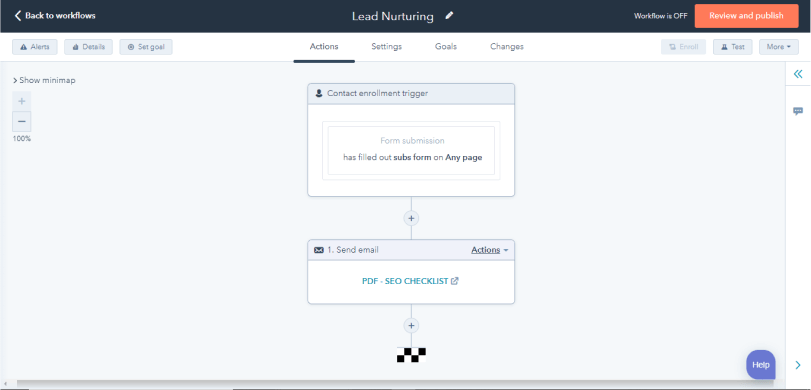
4. New Contact Welcome Emails. Emails are sent to those who sign up or submit forms. It’s a way to quickly start building relationships and increasing loyalty.

5. Deal Stage Progression Workflow. Move deals automatically across pipeline stages when conditions are met to notify relevant team members of the next steps.
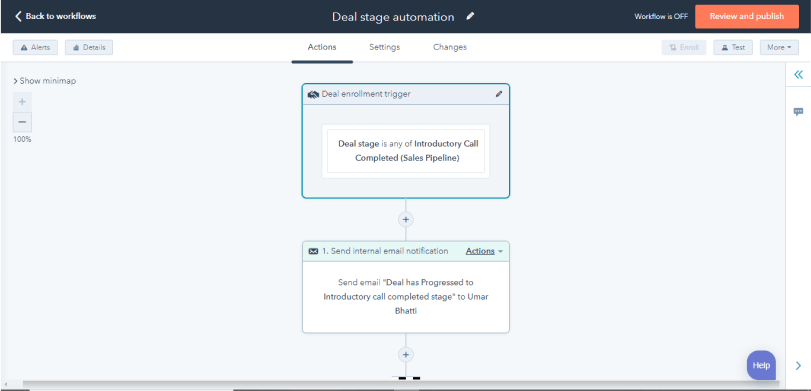
6. Form Submission Follow-Up Series. Engage visitors who submit contact forms by scheduling relevant, valuable follow-up content to move them toward becoming customers. Reduce slip-throughs.

7. Lead Status Automation. Automatically updates lead statuses like “New” and “Connected” when certain criteria are met to ease filtering and tracking across the pipeline. Saves manual effort.
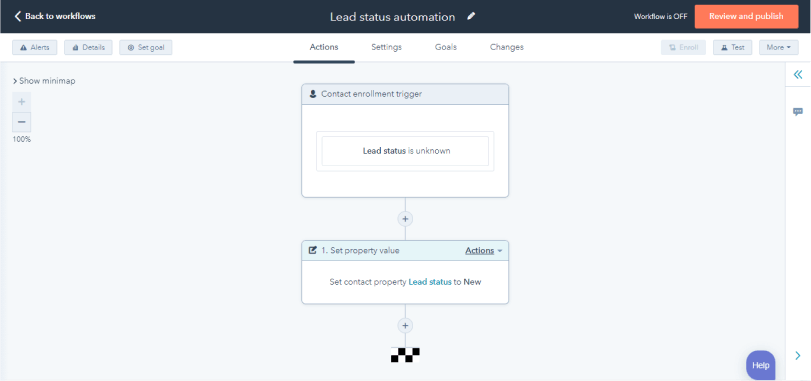
8. Old Lead Re-Engagement. Configures timed reminders so that sales reps can follow up with old leads after a set period to maximize re-conversion rates. Recycle leads for increased ROI.
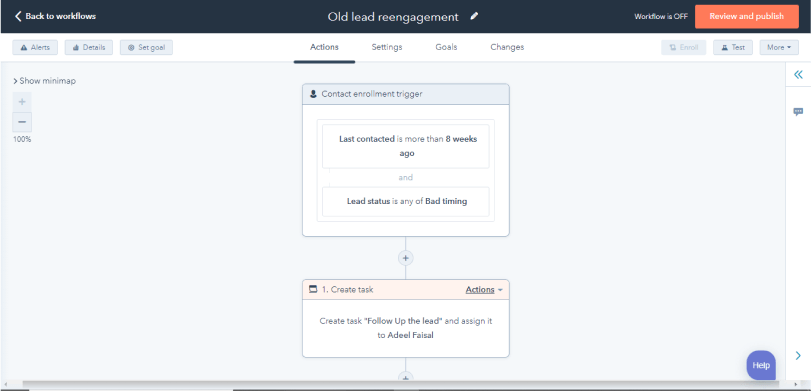
Readers Also Enjoy: How Can You Learn from Inbound Marketing Tool Like HubSpot – DevriX
Wrap Up
HubSpot workflows make automating marketing tasks and improving efficiency a cinch. This useful feature can transform tedious manual tasks into streamlined automated workflows, freeing up marketers’ time for more strategic work. Don’t you feel more productive just thinking about it?
As a certified HubSpot agency partner, DevriX is executing upon GTM and ABM strategies for our client portfolio with increased velocity in 2024.
And while technical stacks vary among B2B organizations, here’s a blueprint of the most common integrations we connect our workflows with: