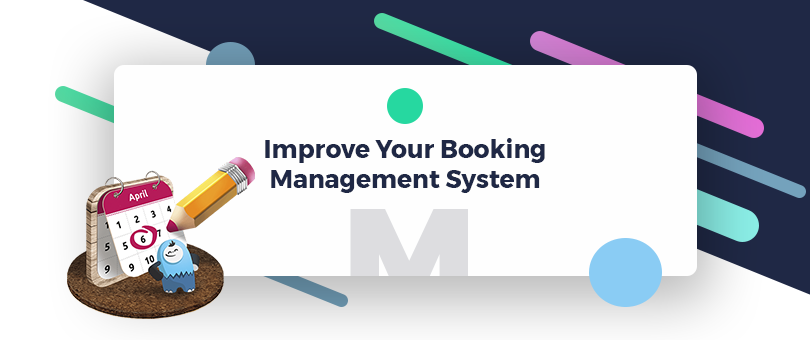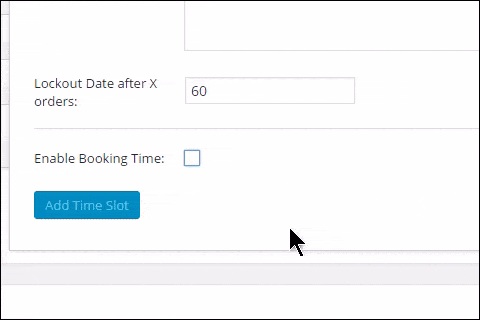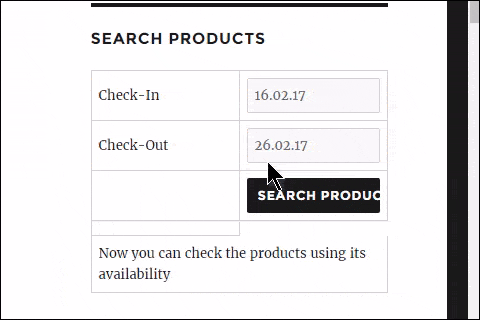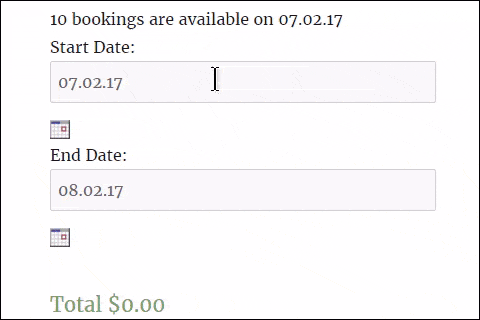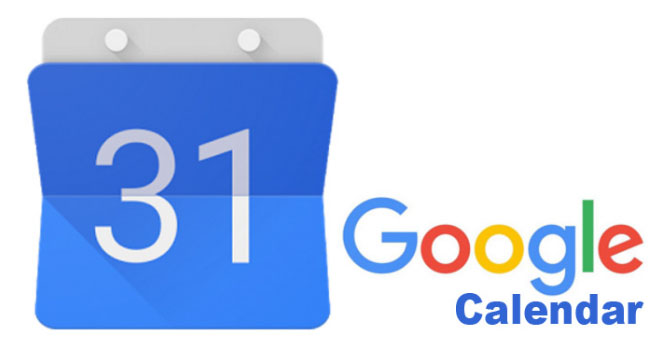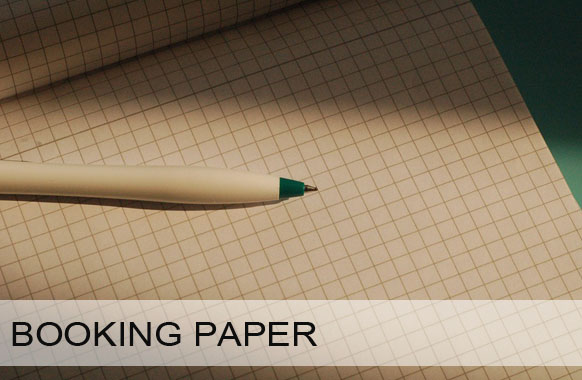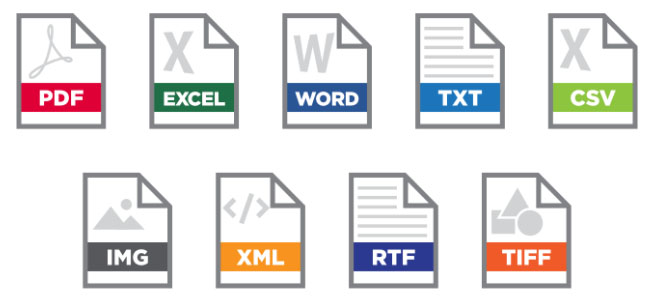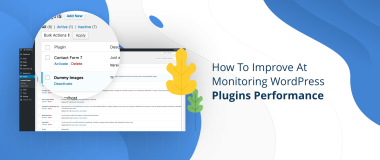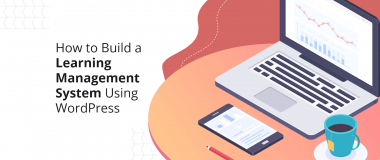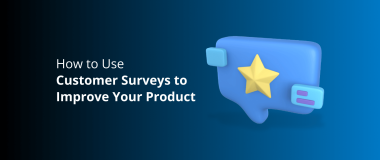Booking and Appointment plugin is known to be a powerful extension for WooCommerce.
Full Integration
The plugin was designed to be fully integrated with a popular plugin called “WooCommerce”. It can be used to create & manage all types of booking services, like tickets, tours, hotel bookings, appointments and a lot of more functions and it is very flexible.
User Testing
We will be uploading this plugin to our WP system and trying out some of the cool functions of this plugin. You can quickly search this plugin on the WP “Plugin Page” located under your WP dashboard at the lower part area.
The first thing we are going to do is go to products to configure the booking system.
When you are on the product page, click the “Add New” button to add more product items. Enter your title name and add some body content for your product.
To see and go directly to the settings of the booking form just scroll down on the product page until you see the tab, “Booking.”
You will see the first checkbox labeled “Enabled Booking Date.” Click that button to enable all the booking systems. You can also check the 2nd box if you want to have a multiple day booking. Scroll down, and you will see two options to select. You will notice the two checkboxes – here you have a choice if you know what booking method are you going to use. For this demo, we will just choose specific dates.
Select the specific dates that you want to enable for booking. We will now set up the Specific Date Booking. You will also notice that there is a drop down menu of the calendar. Watch below how we select a booking date and a time slot based on the availability.
Lock Out Date After
If you are using only date-based bookings, you need to make sure that the “Lockout Date after X Orders” field is not left blank or 0. If this happens, it will not show the date on the website.
Manage Time Slots
Just click the manage dates time slots tab, here you can view the specific dates time slots. You can also do a timed delete at a right side with the red “X” Button. After the configuration, don’t forget to click “Update”.
You will need to double check the setup and take a run down. If everything is good now, we can directly view the product. On the product page, click “View Product.”
We all know that this booking and appointment plugin has an advanced integration with WooCommerce, it has “Real-time” availability checking done at checkout page in case of there being more than one visitor trying to book the same service that has a space only for one. Check out the tutorial below.
Allows visitors to “Add to Cart” only when the booking date and/or time slot is chosen.
In this scenario, the live demo is showing that the client is booking a hotel reservation. This is how simple the plugin works and integrates with WooCommerce.
This plugin allows you to do the following functions.
Booking and Rental
It allows you to set hotel booking, accommodation, and apartment rental type of services. The hotel rental and booking services is the most popular with travelers. People like to book their vacation in advance using a form of online payment or a credit card.
Google Calendar 2-Way Sync
Bookings can be synced into the Admin’s & Customer’s Google Calendar automatically. Google Calendar is one of the most widely used calendars in the world, and Timely has happily synced appointments with it. There is one teeny limitation, though – appointments can only be synced from Timely to Google and not the other way around. In other words, we called it a “one-way” sync.
Search
By this function, the user can do a “Search” for the product to see the available slots with the use of dates.
Time Slots for Different Booking Days
You can simply add different time slots for various booking days. It will depend on the client what time slots they choose and when it’s most convenient for them.
Option to Capture Only Booking Dates
With this plugin functions, you select an option to capture only booking dates if you are not using time-based services. This will depend on your suggested capture time.
Make Changes with Ease
The plugin can easily do any changes of the booking field labels and availability messages that are shown to customers on your website.
Large Selection of Themes
Choose from 24 different themes for the booking calendar. The plugin has a stunning, well-designed theme for the admin to choose the themes they like. The themes are user-friendly and mobile responsive.
Multi-Language
The calendar was made and developed by Tyche Softwares, who decided to make the booking calendar in 62 different languages. These languages can be used anywhere around the world especially if the admin wants to use a different language.
Export in Many Formats
The most convenient for the users is the export feature. People nowadays are using a different kind of file formats. This plugin works and can export bookings to CSV, PDF, Excel formats. The most popular file type that is used is the PDF file format because of the clean and beautiful presentation that is rendered.
Automatic Export and Import
It has a fully automatic Export and Import of bookable orders to Google Calendar. Google Calendar allows users to create and edit events. Events have a set start time and stop time with an option for an “All-day event.” Users can enable a “Recurring” functionality with optional parameters for frequency. Users also have the ability to add a color to an special event to help distinguish it from others. The automatic Export and Import tools are a very useful function of this plugin.
So what are you waiting for? Purchase your copy now and see the difference this plugin makes to your online business.