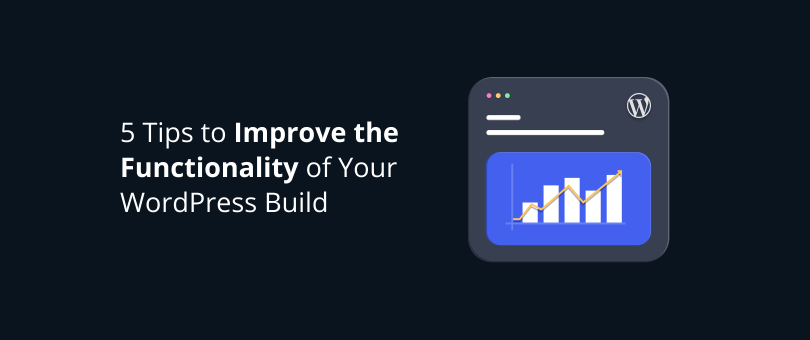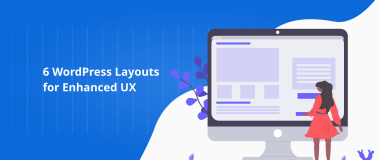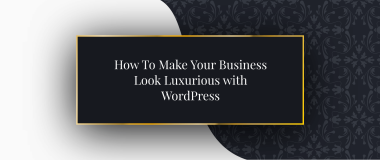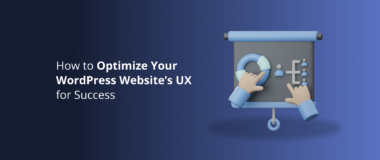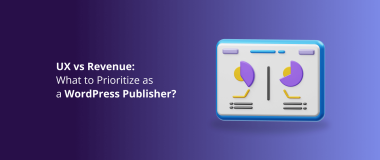You’ve put a lot of time and hard work into your WordPress website for the sake of engaging users and directing more traffic and leads to your business. However, luring modern users so that they will interact with the content on your website is not that easy. They’ve become more savvier than ever before, and they can recognize a quality WordPress UX when they see one.
People need a website that is fast, easy to navigate, and that can answer their questions effortlessly. How users interact with your website is important and tells you exactly what your website functionality looks like and how effective the user flow is. If both functionality and flow are poor, you have some serious work to do to improve your WordPress build, and in this article, we will address the main aspects that will help you achieve tha.
Why Website Functionality Matters?

The functionality of your WordPress site is one of the essential aspects that drives your business success today. It matters because it can mirror the way your brand does business, and it might be that one thing that can get you ahead in the competitive marketplace.
Basically, the website is the first point of contact between your business and prospective customers, and if its functionality is bad, you’ll fail to convert. If your WordPress website design has an excellent UX and provides the prospects with what they need, you can gain and keep a client for life.
Your WordPress site should be functional and communicative. It should let users know how to navigate on it, and put them back on track if they wander off the path. So, what are the steps that can help you ensure that you’ll have a WordPress build that will work and convert visitors successfully?
1. Use a Managed Hosting Provider
Managed WordPress hosting is a hosting solution that is specifically customized for WordPress. It guarantees that your site always works effortlessly. Managed hosting is especially suited to large and enterprise-level businesses because of its superior security and high performance.
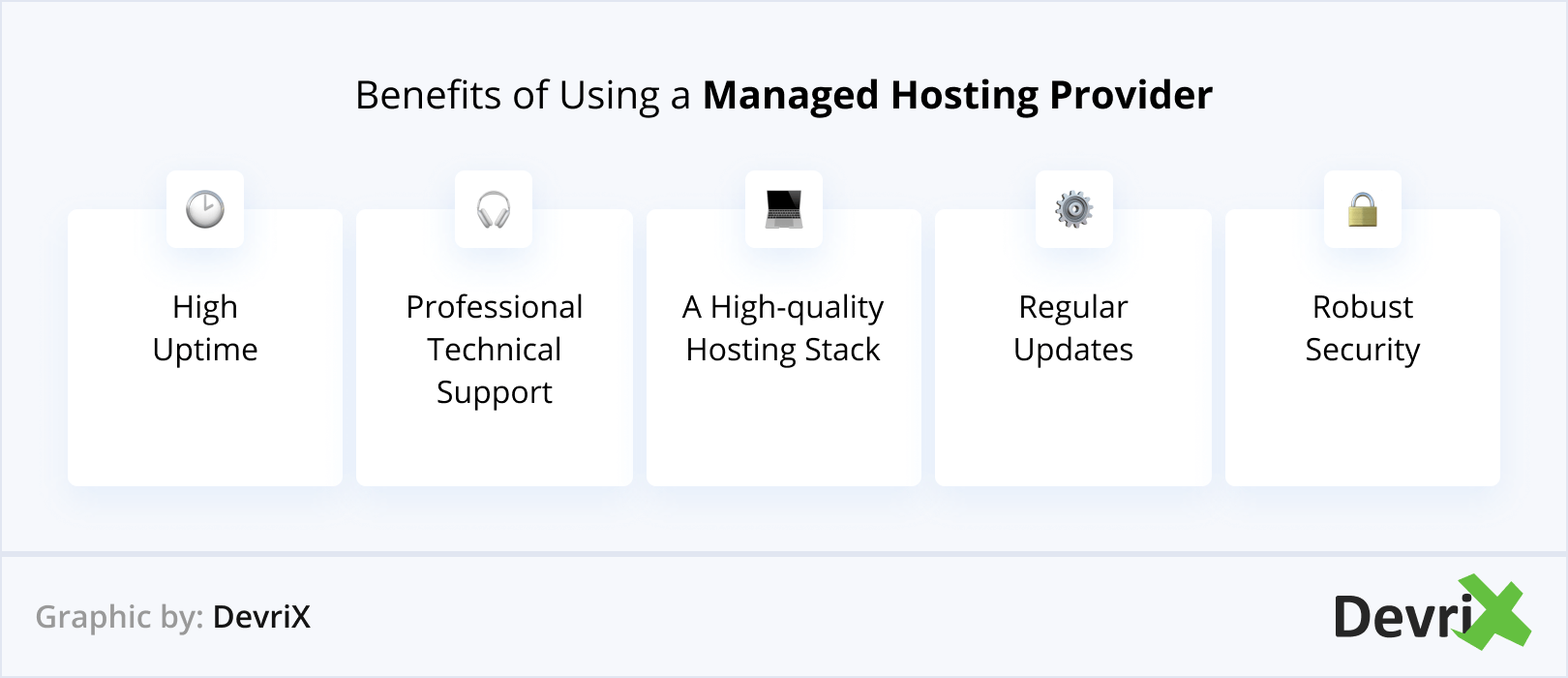
One of the industry leaders in managed WordPress hosting, which we personally recommend to each of our clients, is Pagely.
Pagely is the WordPress hosting market leader in innovation, speed, scalability, and security. Today, Pagely has thousands of clients that put their businesses in the company’s forward-thinking infrastructure.
The benefits of a Managed hosting provider like Pagely for your WordPress build are:
High Uptime
Your site availability and server uptime are crucial to your online success. Today, any sudden downtime means fewer sales and lower productivity. This can hurt the reputation of your brand and significantly impact your site’s position in SERPs.
In most cases, hosting companies guarantee 99.99% uptime. This doesn’t mean you’ll actually get 99% uptime, but it means that when you partner with a managed WordPress host, you’ll have a much better uptime and availability, in spite of hardware failure, traffic spikes, or power outage.
Professional Technical Support
Sure, shared and VPS hosts are more affordable than managed WordPress hosting, but when you have a problem, it could take several days for these hosts to email you back, and check what the issue is about. Meanwhile, you could be losing sales and prospective clients.
A managed hosting provider like Pagely provides you with a passionate and remarkably skilled team of engineers 24/7/365.
An Advanced High-Performance Hosting Stack
A credible and knowledgeable managed WordPress hosting company invests in the latest technology. Its modern hosting stack can handle every demand and ensures an unmatched web performance.
The tech stack of Pagely is built on top of Amazon Web Services. This provides you with almost unlimited resources, a sophisticated toolkit, and allows you to direct high amounts of web traffic to your site without sacrificing performance. And all this is done while providing developers the flexibility and speed that other managed WordPress hosting solutions just cannot provide. In addition, with access to AWS, customers can access 13 global data centers around the globe.
Regular Updates
A Managed WordPress Hosting plan offers you an effortless means to update your WordPress core and plugins. As a matter of fact, a well-managed WordPress host runs auto-updates for you. Experts will keep your software fresh and analyze the effect of updates on your site through automated tests after each update.
Robust Security
Security is one of the biggest advantages of a managed WordPress Hosting. In most cases, shared hosting companies don’t actually assist you if you are attacked or experience malware issues. However, when you partner with a managed WordPress host, routine software updates are standard, and along with the specialized hosting environment, your site is protected against hackers, bots, and other security issues.
2. Be Picky with Plugins
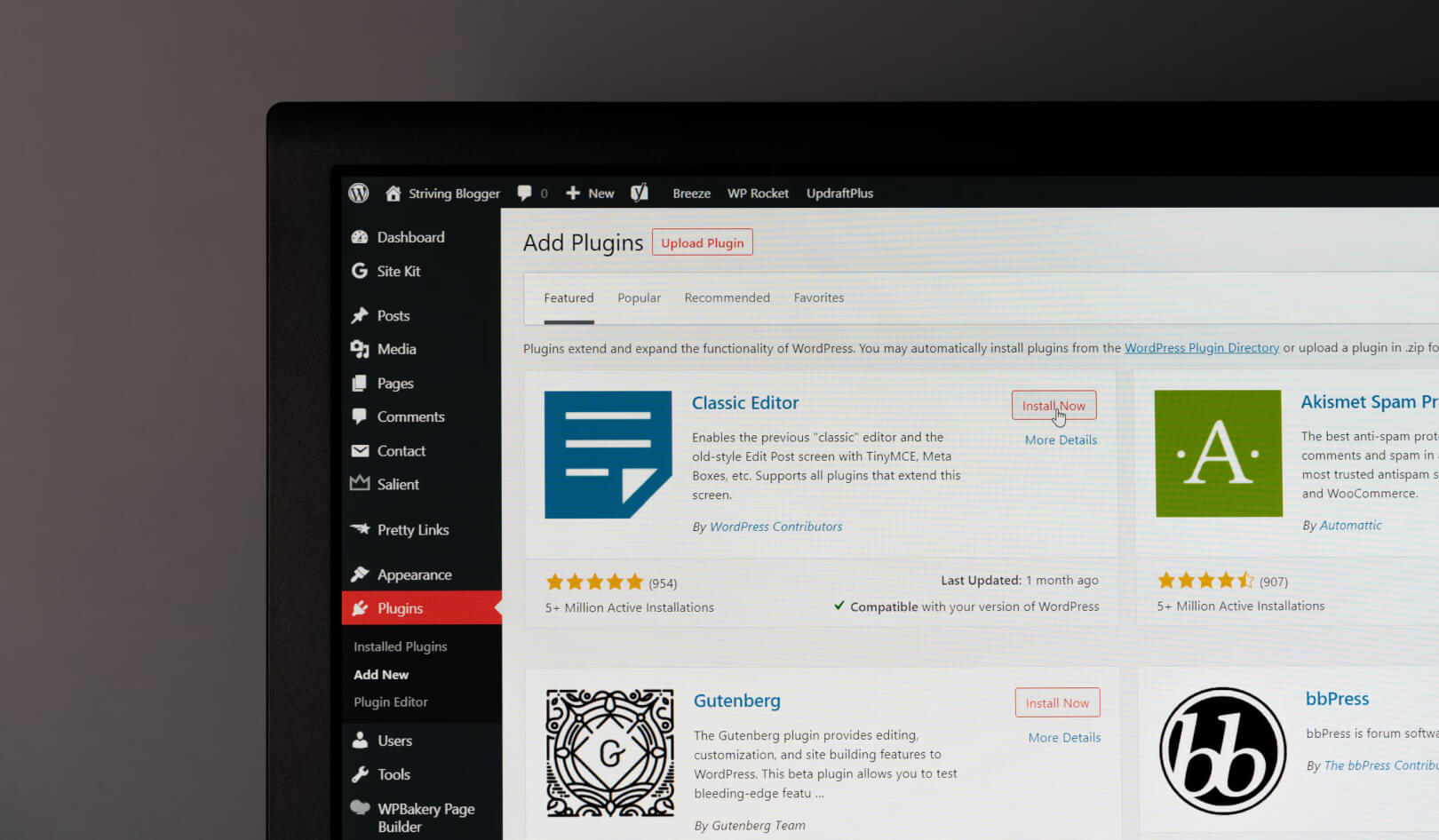
With almost 58,000 WordPress plugins available in the official plugin directory, it may be difficult to find the right ones for your WordPress site. This is why you need to know exactly how to choose the best WordPress plugin for your build. There are several important aspects that you need to consider when deciding on the plugins for your site.
Functionalities Without the Plugin
If you don’t partner with an agency for your WordPress build, you might not know about some hidden features in the core of WordPress that can help you achieve great website functionality without using a plugin. We like to call them, “small hidden treasures”, in the WordPress Core.
These “treasures” can help you add the desired functionality you need or find a fitting workaround to achieve the results you are looking for.
If there’s a well-written snippet of a CSS or JavaScript code, it’s much better to consider incorporating it into your WordPress website design and avoid adding extra plugins and code, that would practically do the same job.
The Reputation of the Plugin
In general, you’ll want to use plugins that have at least a 4-star rating or higher. Try to find reviews that are more detailed, well-balanced, and that go deeper into the website functionality and performance of the plugin.
Thoroughly read all the comments from web developers that use the plugins and check the overall rating. You’ll want to choose a plugin that has positive comments that go exhaustively into practical use. Moreover, you should confirm that the plugins meet the following WordPress Coding Standards.
Plugin Maintenance
Examine whether the plugin author is supportive and fixes potential issues, as well as if the are responsive to questions.
For any plugin that you want to use, make sure that its update is compatible with the latest version of WordPress. Stay away from plugins that haven’t been updated in at least a year because installing it could lead to serious security issues.
Reputation of Developers
Verify if the plugin developer is credible within the industry. Clicking on the plugin author’s name will show you the number of plugins they’ve developed and whether they’ve contributed to WordPress in any way.
Check how many support threads they have resolved and look for information about them to see if they have support documentation and if they or their company website looks trustworthy.
Be cautious of developers who only have a single plugin listed and don’t participate in support forums. It is not necessarily a bad sign, but it should make you more cautious about using their plugin, and we urge you to do your due diligence.
Plugin Description
Regardless of where you’re downloading the plugin from, its description must be clear, detailed, and with a FAQ section.
Additionally, having a demo, screenshots of the plugin’s functionality can also help you better understand how likely it is to do the job you want it to do.
Active Installs
Overall, if the number of people using a plugin is high, it’s less likely that it will cause potential problems. However, take into account that some plugins provide you with a specific WordPress functionality which may result in a low number of installs. Bottom line, you’ll need to pay close attention to the ratings, reviews, and other factors that we discussed above.
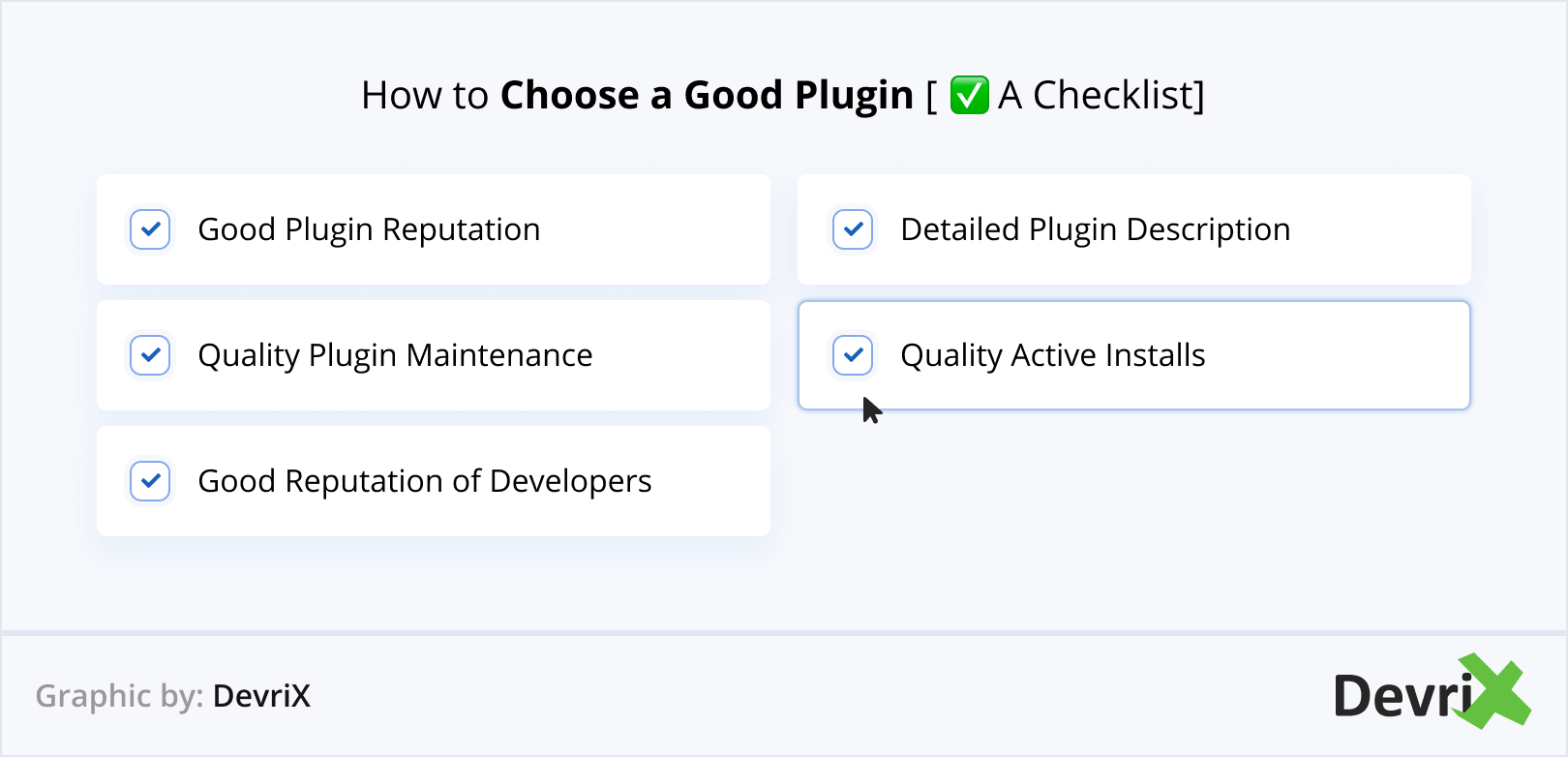
3. Ensure Flawless Responsiveness
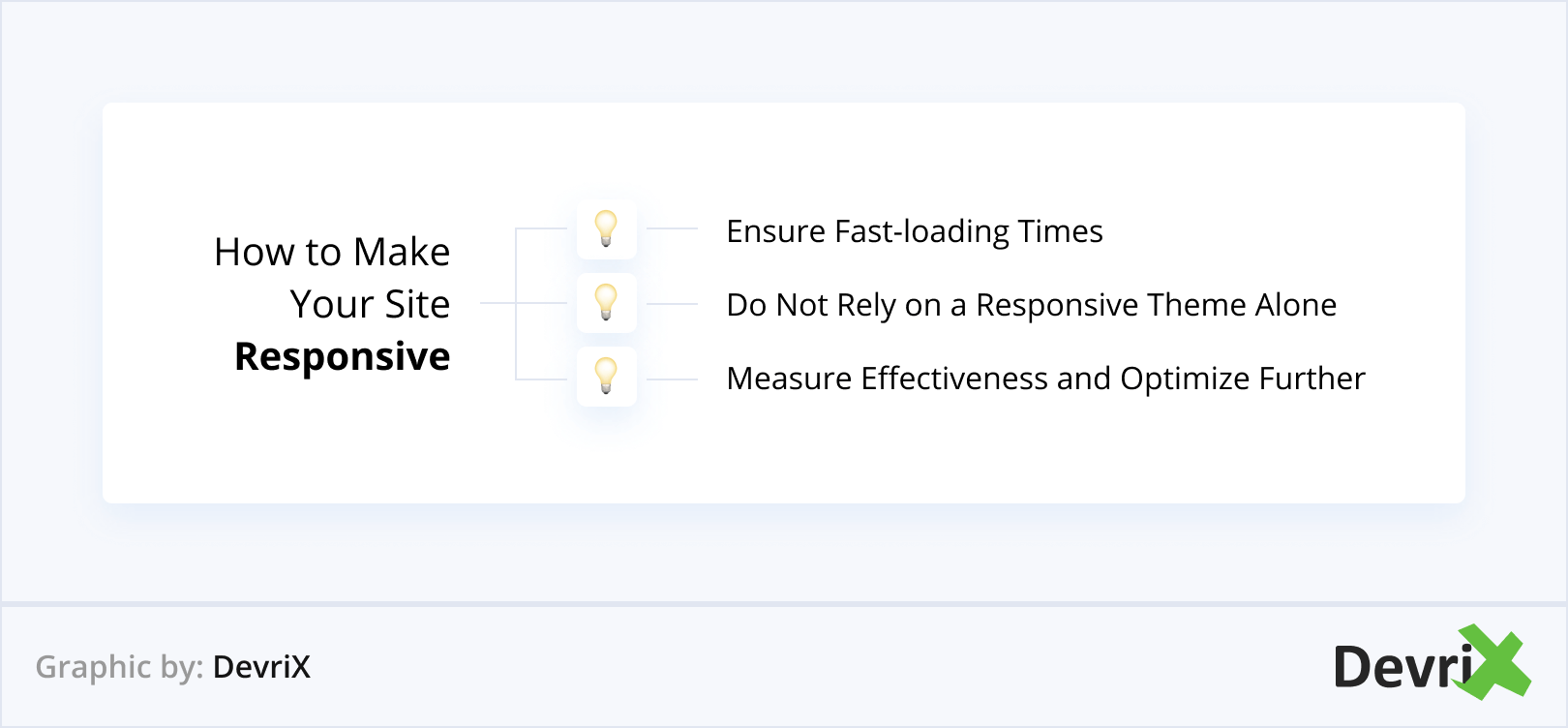
Since 2017, mobile traffic surpassed desktop, and that percentage is only going to grow. People are using smartphones more and more, and they demand that your WordPress website design be functional and easy to access.
But, in lots of cases, the movable layout for smaller screens is not good enough to convert your mobile visitors. You need to ensure that the mobile version of your WordPress site is fast, easy to use, and compatible for small screens.
According to Google, 61% of users are unlikely to return to a mobile site they had trouble with, and 40% would go to a competitor’s site. If you don’t capitalize on the opportunity to engage with them on their smartphones, you might lose them for good.
Ensuring against that requires you to improve your site’s responsiveness starting with your mobile UX, starting with the following:
Speeding Things Up
Users expect sites to load fast on mobile, particularly when they are on the go. Faster load time increases conversion and decreases the bounce rate, while slow load time may send users straight to your competitors.
Here are the 3 things you need to address when speeding up the mobile version of your WordPress site:
Reduce Images
Large images will slow down your page load times. Luckily, this can be fixed easily.
First of all, get rid of the images that are not necessary and do an A/B test to see if it makes any difference.
If you really need to use a large image, be certain that you can optimize it on your main landing pages. You can compress images without losing quality using tools such as TinyPng first.

Optimize Your Plugins
If you experience a massive slowdown on your WordPress site, update all the plugins and WordPress. If that doesn’t fix the issue, deactivate plugins on a staging site until you find the corrupted plugin. Once you’ve found it, you can either deactivate it, delete it from your site, or replace it with a better solution.
Another matter that you can address is minifying and combining CSS and JS files in the plugin. A caching plugin such as WP Rocket is excellent for this, but caching may be unnecessary if you are using a hosting environment like Pagely.
Use a Great Host
Managed WordPress hosts like Pagely own server infrastructure and have caching in place that will immensely speed up your site. They also provide modern technologies such as PHP 7, which is 4 times faster than PHP 5.4 and includes a CDN which can significantly speed up your site images and other assets.
Don’t Rely on a Responsive Theme
Purchasing the most responsive theme out there is not enough. All that does is just move your content around for a better viewability on smaller screens, but that doesn’t consider that mobile users want to see different things than desktop users.
Desktop users may have the ability to scroll through more images of your site, read your blog posts on a bigger screen, and opt-in to your newsletter much more easily. But if, for example, you’re a restaurant business, but you don’t want to bother your mobile users with too many visual elements. They just need the menu and your contact information. By using a responsive theme, you may not able to display to mobile users what they want to see.
Measure and Optimize
If you’re in the process of optimizing for mobile, make sure to monitor your progress. Google Analytics can track mobile visits separately from desktop, utilizing the segmenting feature. With this feature, you can see how much traffic you get on mobile, where it’s coming from, and what pages are being viewed.
To enable this, log into your GA account and go to Audience. Click on “Overview” and then click “Add Segment” at the top of the page. This will show you all of your available segments, choose “Mobile Traffic.”
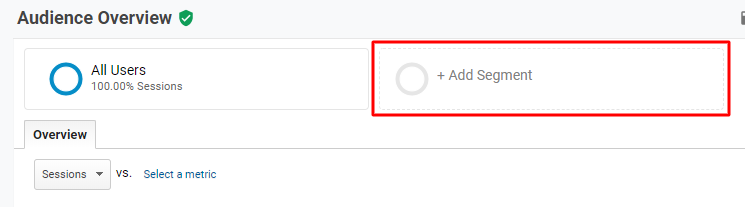
With the mobile segment enabled, you can now compare each segment and apply the optimization accordingly.
4. Improve Your Site’s Overall UX
There is a sound connection between your website’s UX (user experience) and its functionality. UX is how users act and feel when they’re using your WordPress site. According to TechJury, a great UX can increase conversions by up to 400%. So, if you don’t know how to provide a positive user journey on your site, you may not be able to retain your existing customers or bring in new ones.
Here is how you can improve the UX on your WordPress website:
Easy Navigation
People who browse your site appreciate it when their journey is made easy and effortless. This is why you should have a clear category separation and keep the design harmonious. Make sure your navigation titles are correct and that every navigational element is clickable. The search bar should always be on top and easily discoverable by screen readers.

Focus on Functionality
Functionality should be your number one priority when it comes to the design and UX of your WordPress site. This doesn’t mean that design is not important, but website functionality is more important than form.
Of course, you should keep in mind that people have expectations about design, for example, certain elements such as the main menu or the search bar should be in the standard places.
Provide a Consistent Experience Across All Devices
The user experience should be seamless across all devices, from desktop to mobile. Mobile users have to be able to fill in the information, read content, and click linksjust as easily as desktop users do.
For this reason, the mobile version of your WordPress site must be both practical and convenient to use. If you want to know how mobile-friendly your site is, you can take Google’s mobile-friendly test.
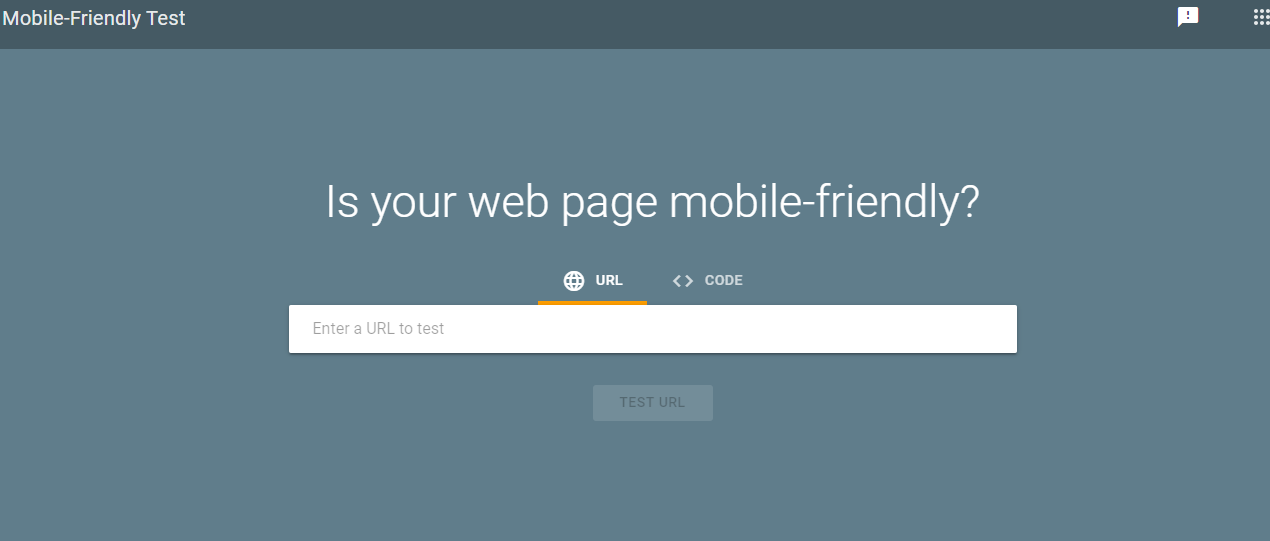
Use Great Imagery
If you want the UX of your WordPress site to look professional, you must utilize high-quality imagery. Low-quality images are simply not allowed at this point. Quality imagery is what convinces users to read your content and stay awhile.
But, once again, be careful with your page speed and compress images with TinyPng first before you use them on your WordPress site.
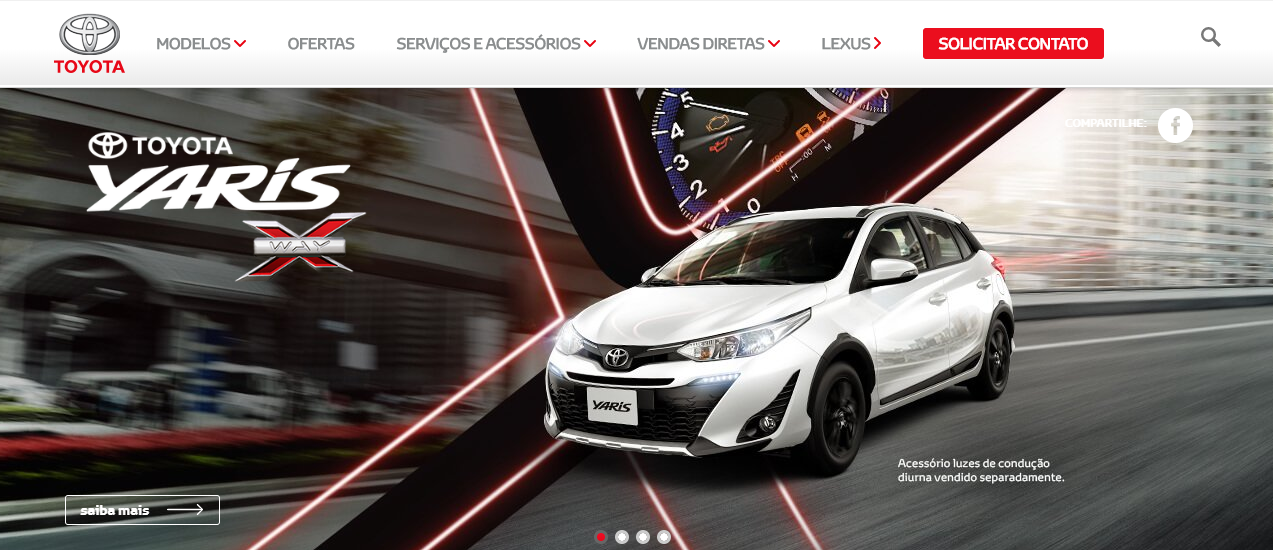
Image Source: Toyota Brazil
Improve Your Homepage
Typically, your homepage will be your most visited page. Even if users click directly on your landing page, they’ll probably check out your homepage as well.
Your homepage should be optimized so that visitors know the benefits that they’ll get from using your business. You need to explain each page and what the readers will get out of it.
Remember that your homepage is the place where the first interaction with consumers might happen, and that’s why it’s essential to work towards your goals, generate leads, and drive up results. For more tips on building a high-converting homepage, read our guide here.
Use a Proper Content Format
How you present your information is not a minor thing. Readability is really important, and only with a few changes, you can make your content more compelling:
- Use shorter sentences and paragraphs
- Stress important parts in bold
- Use headlines and bulleted lists properly
- Simple terms instead of jargon
- Use graphical elements
Clear CTA
Your CTAs (Calls-to-Action) and messages need to be highlighted so users can spot them immediately. When people land on a page, the CTA, and additional messages are what prompt them to action.
In WordPress, CTAs often come in the form of buttons or links. To successfully guide your users to them, you have to make them clear and visible.
When you design the CTA button to be large enough as well as aligned proportionally with the other elements on your website, your visitors will not be able to ignore it.
The CTA message should be clear, but at the same time convincing enough to make users click the button or the link. Let’s take Prezi as an example.
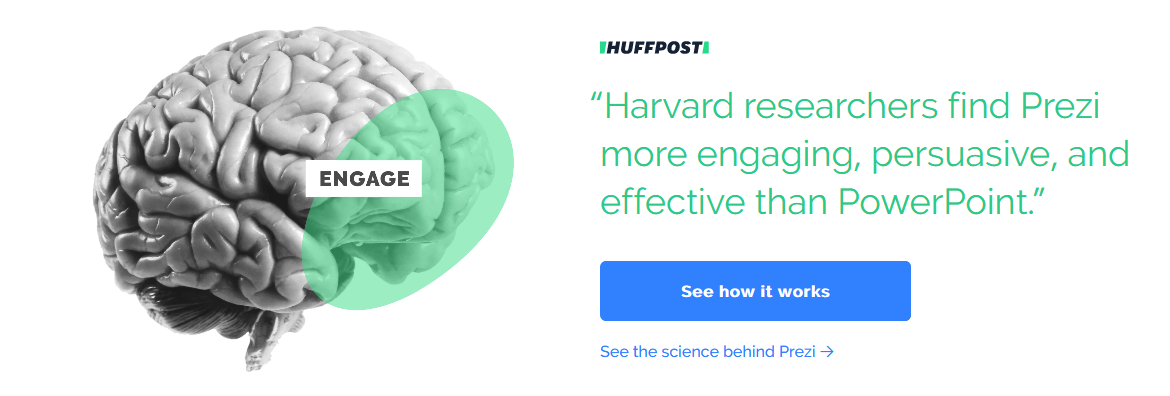
Their CTA has a clear message and uses concise language, the right typography size and has a convincing tone. All the information is positioned in a way to make the visual experience easier. Visitors know what the page is about as soon as they land on it.
If you think that your CTAs are not notable enough, again, you should turn to WordPress UX research and testing and figure out where the problem resides. You need to know what makes users stray from your CTA so you can fix that immediately.
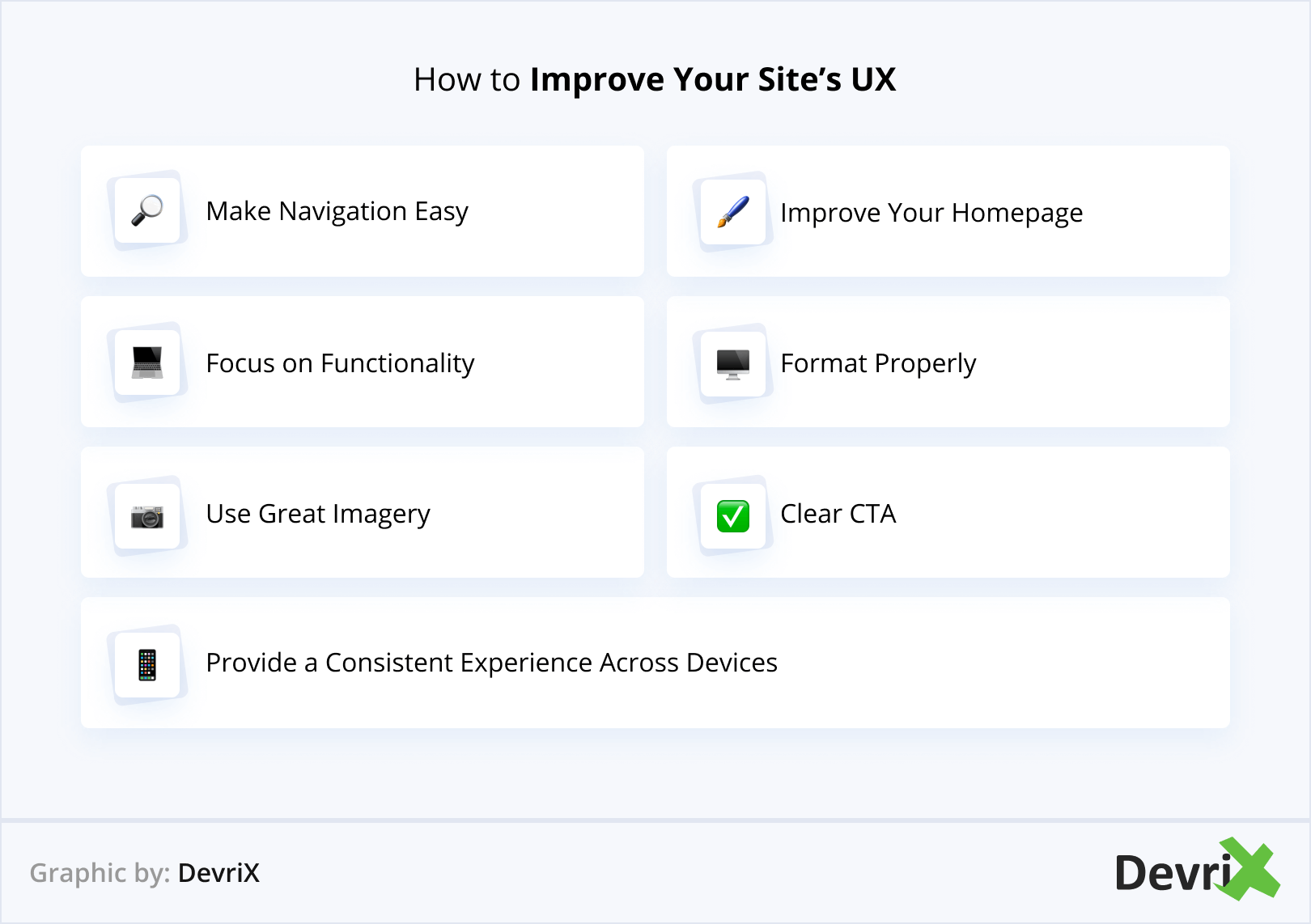
5. Secure Your WordPress Site
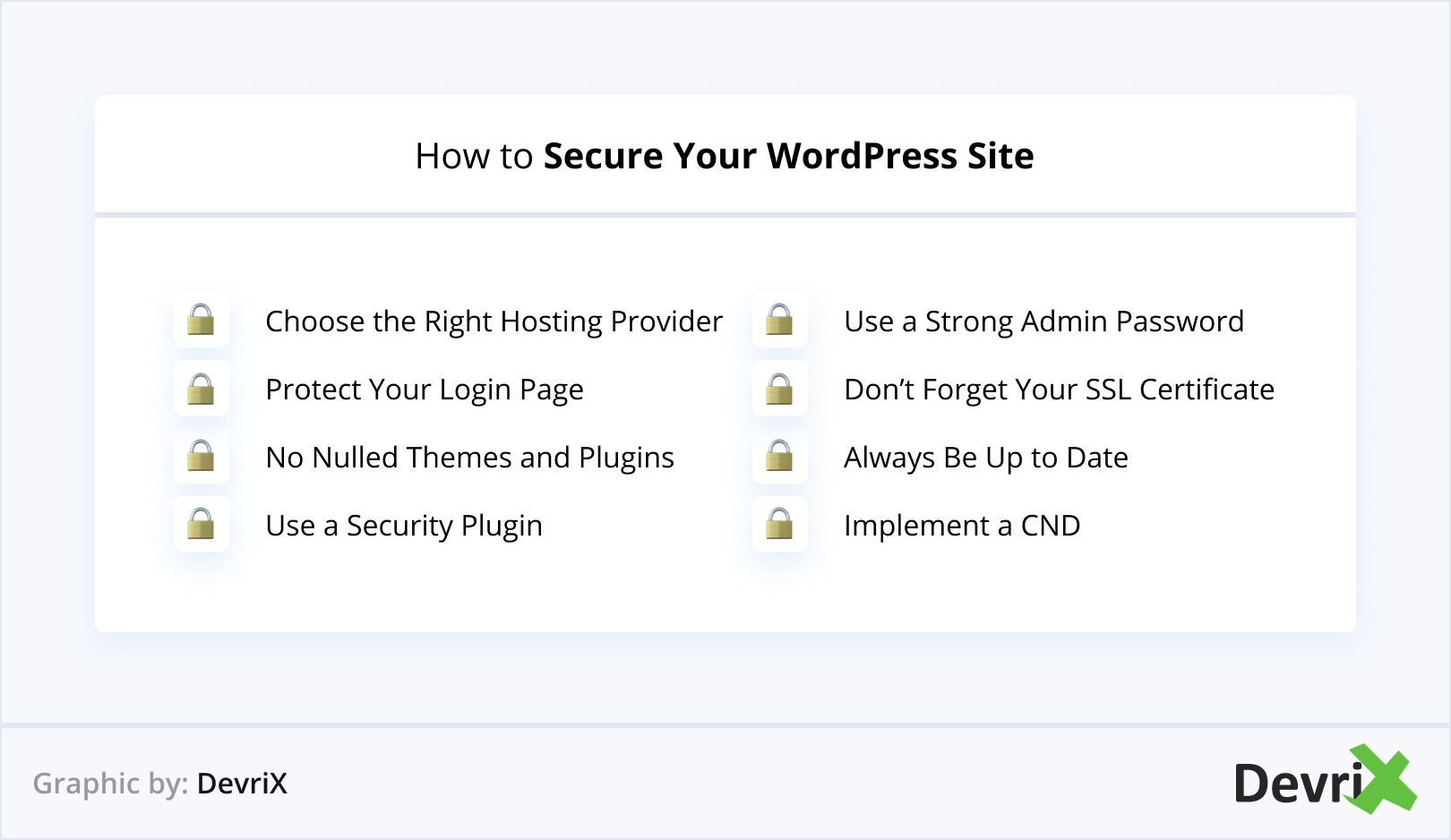
There are lots of simple techniques that can make your WordPress site safer, plus additional ones that require some technical expertise. Implementing the following tips will ensure that you’ll have a much more secure and functional WordPress website:
Choose the Right Hosting Provider
Again, hosting plays a huge role here! Since more than 40% of the top 10 million websites use WordPress, it really is not a surprise that hosting companies fight to get more WordPress clients.
Not every hosting company is equal. Paying a bit more for a quality host means extra security layers, 24/7 support, malware scans, and much more.
When it comes to a quality hosting solution for your WordPress website, in our experience, there’s nothing better than Pagely.
Their enterprise hosting platform provides you with scalable solutions with multi-region redundancy and enterprise grade-security.
Security is one of the pillars of Pagely! For base level security, they deploy a dynamic web application firewall (WAF) that blocks code injection attacks, known exploits, and limit access attempts. As a result, this effectively reduces the chances of a DDoS attack or brute force attack from succeeding.
Pagely also deploys chroot user separation and real-time system malware scanning. This means that they’re regularly scanning for things like trojan horses, viruses, worms, keyloggers, spyware, and adware. Additionally, they filter out much of the dubious traffic long before it even has a chance to pass into their networks.
Pagely always assists you in cleaning and restoring a site should it become compromised, free of charge.
Protect Your Login Page
The login page is the most targeted WordPress page by hackers. If they crack the login page, they’ll have access to everything else backend and frontend.
One of the best ways to protect the login page from brute-force attacks is to use 2-factor authentication. When you log into WordPress, besides the regular password, you can allow for a time-based token that needs to be entered by the user. Because this token expires in a minute, even a regular user will not be able to log in without entering the required token. For this purpose, you can use the Google Authenticator extension.
Stop Using Nulled Themes and Plugins
“Nulled” refers to premium themes and plugins which have been stripped of any kind of authorship information and protection. This means that when you use them on your WordPress website, the original publishers aren’t notified that you are using them, and have absolutely nothing to do with the maintenance of the software in question.
Here’s the thing – You don’t know who has been nulling the software, why they are nulling it, or what is the level of competence of that individual. Even without any malicious intent on the hacker’s part, their inexperience or inattention may have led to an error that can make your site inoperable.
Depending on the data you are handling, and the type of site you are running, the damage can be minimal or immense. While you may ask for help from reputable cybersecurity companies, chances are that before they resolve the issue, hijackers have already obtained all they needed. If this includes payment or financial data, you might be in for quite a ride.
Use a Security Plugin
A quality security plugin will protect your WordPress website from every type of threat, SQL injection, malware, spam, etc. Some of the best security plugins have built-in scanning and monitoring functions, two-factor authentication, blacklisting, etc:
You don’t have to use all of the plugins. As a matter of fact, some of the plugins are not made to be paired and are not compatible with others. Remember that even though plugins do automated checks and protections, you’re still not 100% safe by just installing a security plugin on your WordPress website. Try with one plugin and see if it works for your page. If you’re not satisfied with the performance, you can always download and activate another one.
Use a Strong Admin Password
Hackers know how most people that use passwords think – they use something easy because they tend to forget complex passwords. As a WP admin, using an easy password like “12345678” means that your WordPress page is already doomed to a brute-force hack!
If you’re still afraid that your password is weak, one of the best ways to protect your admin is to use the AskApache Password Protect plugin which automatically generates a .htpasswd file, encrypts your password, and safeguards your security file permissions.
Don’t Forget Your SSL Certificate
An SSL certificate is mandatory for every website that asks and processes sensitive information such as passwords or credit card details. Not having an SSL certificate means that all of the data between the user’s web browser and your server is visible to hackers!
By using an SSL certificate, the sensitive information is encrypted before it is transferred which makes the hackers’ job much more difficult and it secures your WordPress website in the process.
The ‘S’ in the end stands for “secure”, and without an SSL certificate, there isn’t really a way to run a site under the https protocol. In fact, the https protocol uses encryption to secure any communication over the network.
This is the main difference between HTTP – communicating over the network using plain text and HTTPS – an extension of https, which communicates using encrypted data, thus making it very difficult for hackers to understand it after intercepting it.
Always Be Up to Date
It’s better to have a secure webpage with the latest version of WP than having a non-secure page with a functional plugin. That’s why it’s always smart to update your website as soon as you notice that a new version is available.
When a problem occurs as a result of a bad plugin configuration, the plugin authors and developers can sort it out and update the version in question. After that, it is mandatory to have the latest version if you want to secure your site.
Implement a CDN
CDN stands for Content Delivery Network, and similarly to the right type of web hosting, it’s a crucial part of any website. It has the power to instantly improve every aspect of your WordPress build – from loading speed and uptime to security and SEO. But how exactly does that happen?
In essence, content delivery networks are designed to reduce the virtual distance between the server and the browser. They are used to deliver content to users by placing caching servers around the globe. For this, in most cases CDNs are installed in locations that are directly linked with ISPs (Internet Service Providers).
CDNs provide non-centrally located content to users and improve page speed as a result. On the one hand, they contain a copy of your site and store all the cached files in caching servers. And on the other hand, they communicate with site visitors based on their location.
For example, if you want to open a website from New York, instead of data traveling all the way from the Philippines and back, a CDN will direct you to a data farm in Florida. The less the data has to travel, the faster the website will load, and the quicker users will get their content.
To choose the right CDN provider, you need to consider two main aspects – functionality and cost. There are various options available to you to choose from, but the most important thing to remember when approaching one is to give them as many details about your business and website as possible. How they would respond to that will tell you if they are the right fit.
Wrapping Up
By using a powerful CMS for your business, you can’t afford not to have a fast, clean, optimized, and fully-functional WordPress site. It’s all about what your target users want and what type of website is beneficial to them. Good website functionality means that you have thought about the best way possible to provide users with an enjoyable experience that shows them the value of what you have to offer.
And what’s good for your prospective clients, is perfect for your business as well. If you need assistance with improving the functionality of your WordPress website, don’t hesitate to send us a message. We at DevriX are here to lend you a hand.